Welcome to the Room Module User Guide for our Hotel Management Web Application. This guide will walk you through the various functionalities and features available to manage rooms within the hotel.
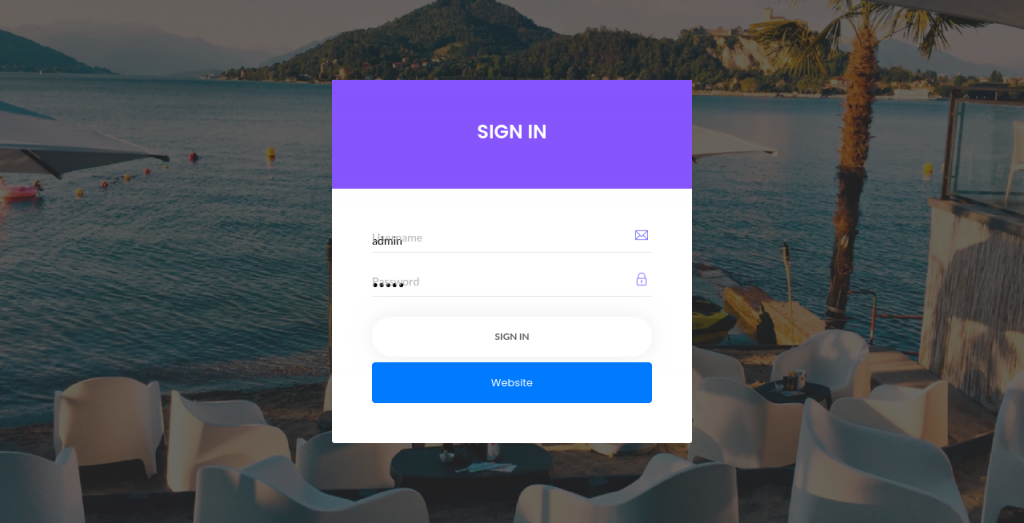
1. To access the Room Module, log in to the Hotel Management Web Application using your credentials.
2. Once logged in, navigate to the “Rooms” section from the main dashboard.
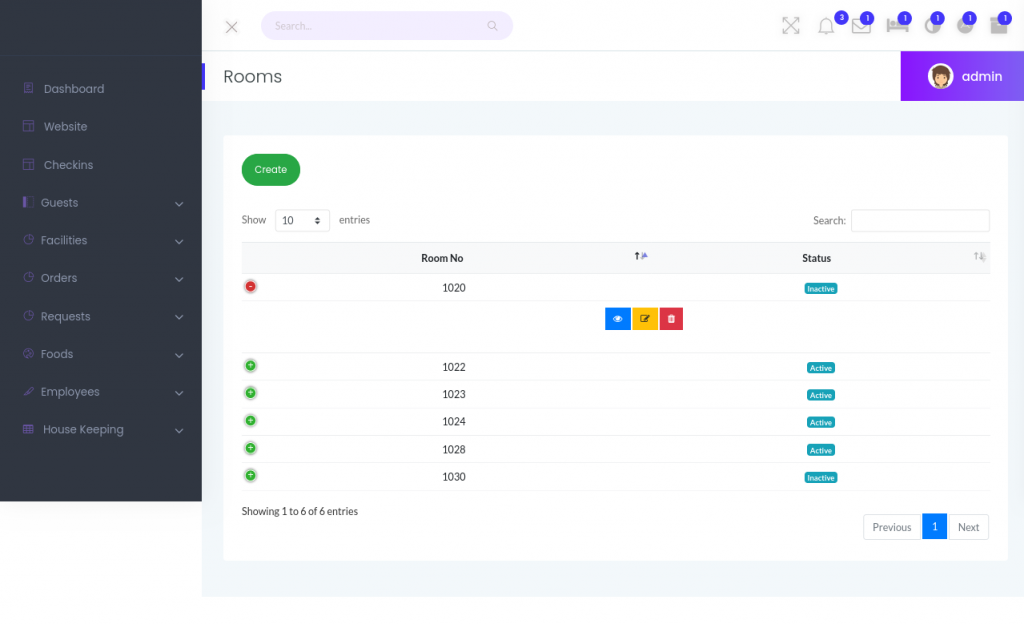
1. Viewing Rooms:
– Upon entering the “Rooms” section, you will see a list of all available rooms in the hotel.
– Each room listing will display the room number, and any additional information.
2. Sorting and Filtering:
– Use the sorting and filtering options to quickly find specific rooms.
– Sort rooms by room number, status.
– Filter rooms by Number or status (active, inactive).
3. View Room Details:
– Click on a room to view more details, including current status, room type, Floor, and any notes or special instructions.
1. Adding a New Room:
– To add a new room, click on the “Add Room” button.
– Enter the room details such as room number, floor, status.
– Save the room information to add it to the system.
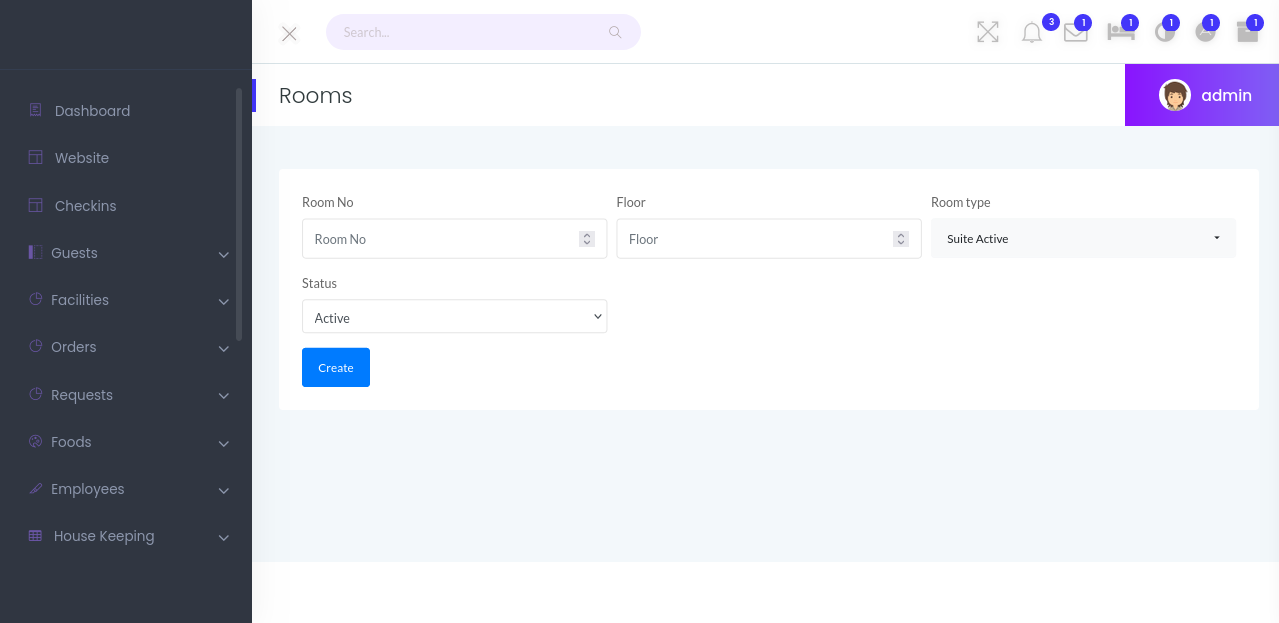
2. Editing Room Details:
– To edit room details, click on the room you wish to edit from the room list.
– Update the necessary fields such as room number, type, floor.
– Save the changes to update the room information.
3. Changing Room Status:
– To change the status of a room (active, inactive), click on the room in the list.
– Select the new status from the dropdown menu.
– Save the changes to update the room status.
4. Deleting a Room:
– To delete a room, click on the room from the list.
– Select “Delete Room” and confirm the action.
– Note: Only delete a room if it’s no longer in use and all associated data can be removed.
1. Room Occupancy Report:
– Generate a report to view room occupancy status.
– Select the date range and criteria (e.g., by room type, status).
– The report will display the occupancy rate, rooms occupied, available, and any other relevant details.
2. Room Maintenance Report:
– Generate a report to view rooms that require maintenance.
– Filter by maintenance status (e.g., pending, completed).
– The report will display rooms in need of maintenance, along with any notes or instructions.
Thank you for using our Hotel Management Web Application’s Room Module User Guide. This guide should help you navigate and manage rooms efficiently within the system. If you have any further questions or encounter issues, please reach out to our support team for assistance.
