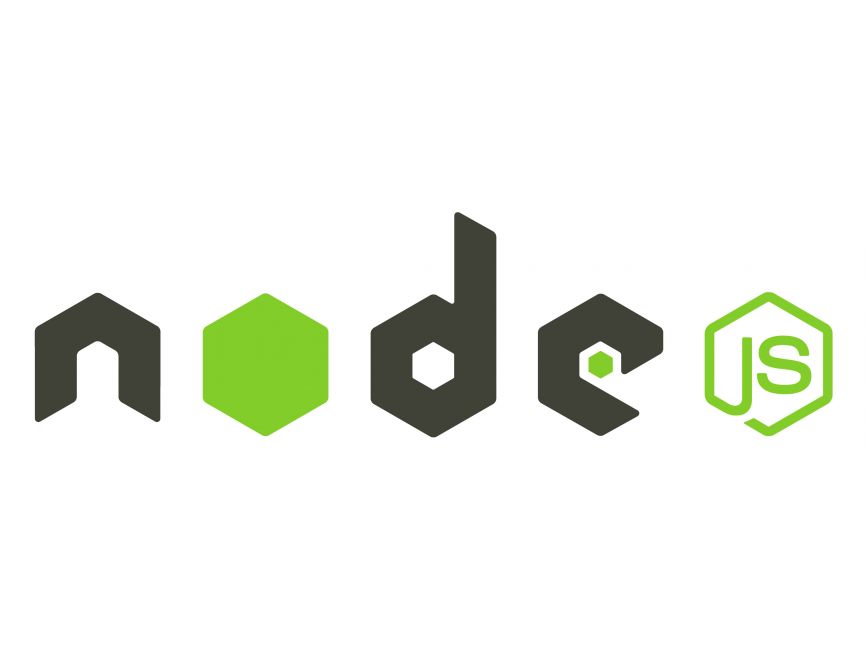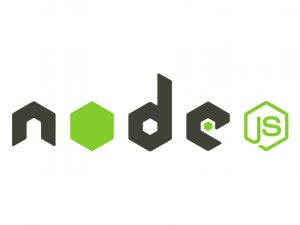Introduction
In this tutorial, we will explore how to use Node.js along with the Moment.js library for handling dates and times in JavaScript applications. Moment.js is a powerful library that makes it easy to parse, manipulate, and display dates and times in various formats. By the end of this tutorial, you will have a good understanding of how to integrate Moment.js into your Node.js projects and perform common date and time operations.
Prerequisites
Before we begin, make sure you have the following installed on your machine:
- Node.js (Download and install from nodejs.org)
- A text editor or IDE of your choice (e.g., Visual Studio Code, Sublime Text)
Setting Up a Node.js Project
Let’s start by setting up a new Node.js project. Open your terminal or command prompt and follow these steps:
- Create a new directory for your project:
mkdir node-moment-tutorial- Navigate to the newly created directory:
cd node-moment-tutorial- Initialize a new Node.js project by running the following command and following the prompts:
npm init -yThis will create a package.json file in your project directory.
Installing Moment.js
Next, let’s install the Moment.js library in our project. Moment.js is available as an npm package, so we can install it using npm:
npm install momentCreating a Node.js Script
Now that we have set up our project and installed Moment.js, let’s create a Node.js script to demonstrate how to use the library. Create a new file named app.js in your project directory and open it in your text editor.
// Import the Moment.js library
const moment = require('moment');
// Get the current date and time
const now = moment();
// Display the current date and time
console.log('Current Date and Time:', now.format('YYYY-MM-DD HH:mm:ss'));
// Add 7 days to the current date and time
const futureDate = now.add(7, 'days');
// Display the future date and time
console.log('Future Date:', futureDate.format('YYYY-MM-DD'));In this script:
- We import the Moment.js library using the
requirefunction. - We create a Moment.js object representing the current date and time using the
moment()function. - We display the current date and time in the format
YYYY-MM-DD HH:mm:ss. - We add 7 days to the current date and time using the
addmethod. - We display the future date without the time component in the format
YYYY-MM-DD.
Running the Script
To run the Node.js script, open your terminal or command prompt, navigate to your project directory, and run the following command:
node app.jsYou should see the current date and time followed by the future date displayed in the terminal.
Conclusion
Congratulations! You have successfully created a Node.js project and used the Moment.js library to handle dates and times in JavaScript. Moment.js offers a wide range of functionality for working with dates and times, including parsing, formatting, manipulating, and calculating differences between dates. Explore the Moment.js documentation to learn more about its capabilities and features.
In this tutorial, we covered the basics of integrating Moment.js into a Node.js project and performing common date and time operations. Feel free to experiment further with Moment.js and incorporate it into your own Node.js applications.