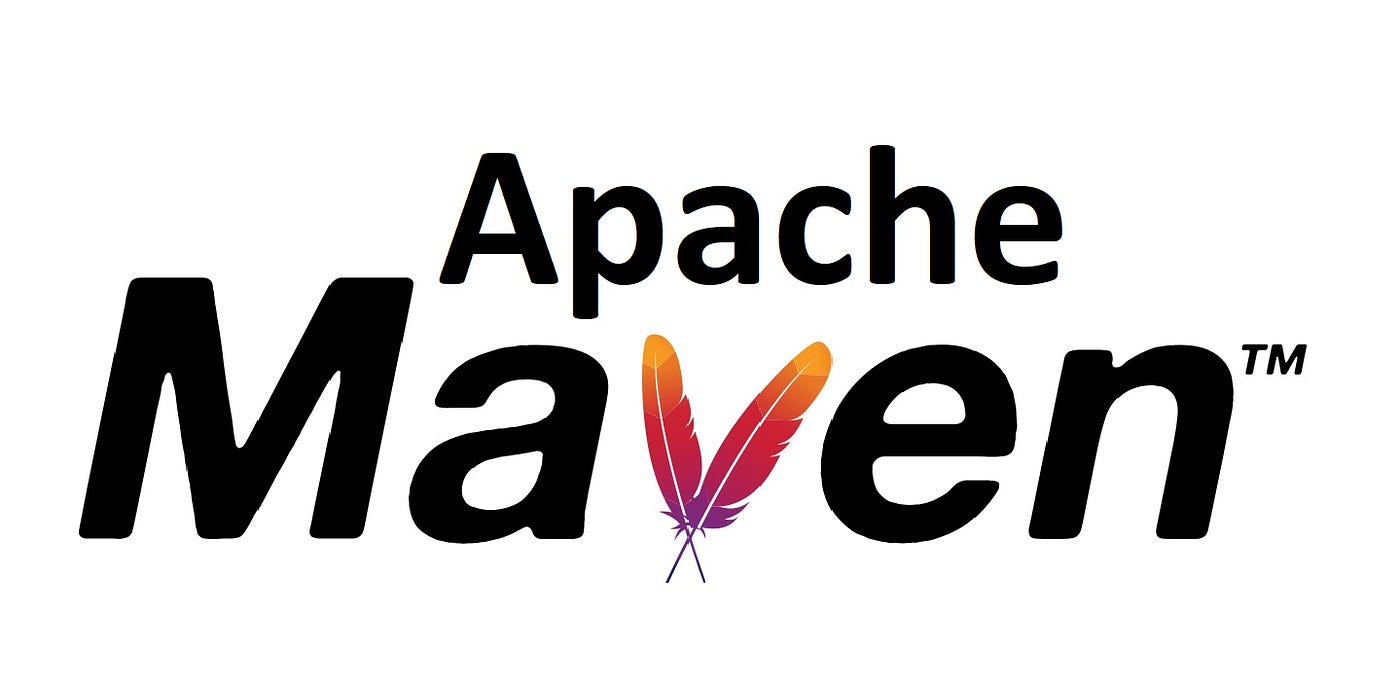Developing plugins in a Maven project allows you to extend the build process and add custom functionalities. In this tutorial, we’ll go through the steps to create a Maven plugin with examples.
Step 1: Setting up the Maven Project
Start by creating a new Maven project using your preferred IDE or by using Maven’s command-line archetype:
mvn archetype:generate -DgroupId=com.example.plugin -DartifactId=my-maven-plugin -DarchetypeArtifactId=maven-archetype-quickstart -DinteractiveMode=falseStep 2: Define the Plugin
Create a new Java class that implements the org.apache.maven.plugin.Mojo interface. This class will represent your Maven plugin and define the custom functionality you want to add to the build process.
For example:
Step 3: Configure the Plugin in pom.xml
In the pom.xml of your project, you need to configure the plugin by adding the maven-plugin-plugin to your build plugins section. This plugin generates descriptor files required for the plugin to function correctly.
<build>
<plugins>
<plugin>
<groupId>org.apache.maven.plugins</groupId>
<artifactId>maven-plugin-plugin</artifactId>
<version>3.6.1</version>
<configuration>
<skipErrorNoDescriptorsFound>true</skipErrorNoDescriptorsFound>
</configuration>
<executions>
<execution>
<id>default-descriptor</id>
<goals>
<goal>descriptor</goal>
</goals>
</execution>
</executions>
</plugin>
</plugins>
</build>Step 4: Build and Install the Plugin
Before you can use the plugin, you need to build and install it into your local Maven repository. Execute the following command in the root directory of your plugin project:
mvn clean installStep 5: Using the Plugin
Once the plugin is installed, you can use it in any Maven project by adding it to the build/plugins section of the pom.xml:
<build>
<plugins>
<plugin>
<groupId>com.example.plugin</groupId>
<artifactId>my-maven-plugin</artifactId>
<version>1.0-SNAPSHOT</version>
<executions>
<execution>
<goals>
<goal>hello</goal>
</goals>
</execution>
</executions>
<configuration>
<name>John</name>
</configuration>
</plugin>
</plugins>
</build>Step 6: Run the Plugin
Now you can run the plugin by executing the following command in the directory of the Maven project where you’ve configured the plugin:
mvn com.example.plugin:my-maven-plugin:helloConclusion
In this tutorial, you’ve learned how to develop a custom Maven plugin, configure it in a Maven project, and use it to add custom functionalities to the build process. Plugins offer a powerful way to extend Maven’s capabilities and automate various tasks in your projects.