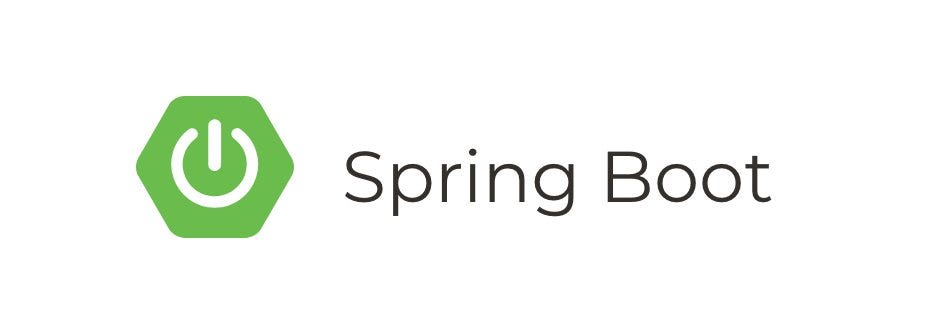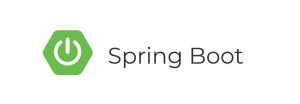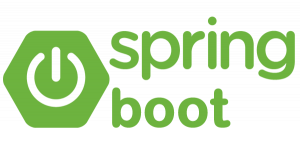Introduction
HashiCorp Vault is a powerful tool for managing secrets and protecting sensitive data. When combined with Spring Boot, developers can create secure and scalable applications that efficiently handle secret management. In this tutorial, we’ll walk through the process of integrating Spring Boot with HashiCorp Vault, covering key concepts, setup, and practical examples.
Prerequisites
Before diving into the tutorial, make sure you have the following prerequisites:
- Java Development Kit (JDK) installed (version 8 or later).
- Maven or Gradle build tool installed.
- HashiCorp Vault server installed and running. You can follow the official Vault installation guide for assistance.
Step 1: Create a Spring Boot Project
Start by creating a new Spring Boot project using your preferred build tool (Maven or Gradle). You can use Spring Initializr (https://start.spring.io/) for a quick setup, or create a project manually.
For example, using Spring Initializr:
- Project: Select “Maven” or “Gradle.”
- Language: Choose “Java.”
- Spring Boot: Choose the desired version.
- Dependencies: Add “Spring Web” and “Spring Vault” dependencies.
Generate the project and import it into your preferred IDE.
Step 2: Configure Spring Boot for Vault Integration
Open your project’s configuration file (application.properties or application.yml) and add the following Vault configuration:
Replace your-vault-token with the actual token generated by Vault. Adjust other parameters based on your Vault setup.
Step 3: Create a Vault Secrets Path
Before accessing secrets, you need to create a path in Vault to store them. For example, using the Vault CLI:
This command creates a path secret/my-application with username and password as key-value pairs.
Step 4: Access Vault Secrets in Spring Boot
In your Spring Boot application, create a class to access the secrets:
This controller retrieves secrets from the specified path in Vault.
Step 5: Run and Test
Run your Spring Boot application and access the /secrets endpoint (http://localhost:8080/secrets). You should see the retrieved username and password from Vault.
Congratulations! You’ve successfully integrated Spring Boot with HashiCorp Vault.
Conclusion
This tutorial provided a comprehensive guide to integrating Spring Boot with HashiCorp Vault. You learned how to set up the project, configure Spring Boot for Vault, create a secrets path in Vault, and access secrets within your Spring Boot application. This integration ensures secure secret management and enhances the overall security of your applications.