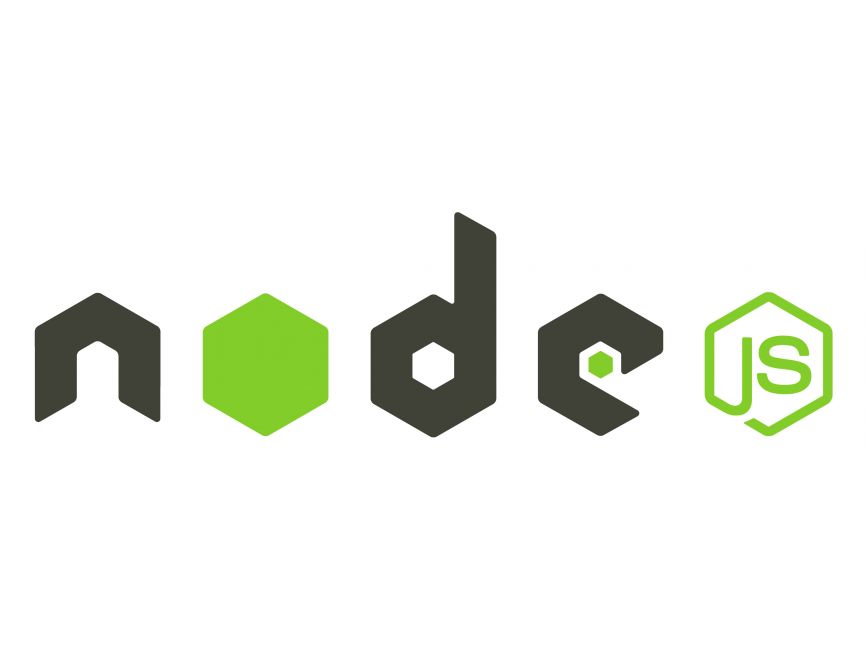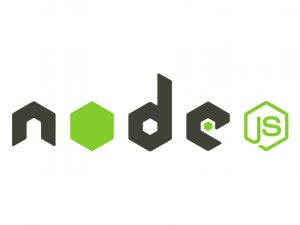In this tutorial, we’ll explore how to build command-line interfaces (CLIs) in Node.js using Commander.js. Commander.js is a powerful library that helps in creating user-friendly command-line interfaces with ease. By the end of this tutorial, you’ll be able to create your own CLI application using Node.js and Commander.js.
Prerequisites
Before we begin, ensure you have Node.js installed on your system. You can download and install it from Node.js official website.
Installation
First, create a new directory for your project and navigate into it:
mkdir my-cli-app
cd my-cli-appInitialize a new Node.js project:
npm init -yNow, let’s install Commander.js:
npm install commanderCreating a Basic CLI Application
Now that we have Commander.js installed, let’s create a simple CLI application. We’ll build a command-line tool that greets the user with a customizable message.
Create a file named index.js in your project directory and open it in your favorite text editor.
In this code:
- We imported Commander.js and initialized a program.
- We defined the version and description of our CLI application.
- We defined a command named
greetwhich accepts an optional-nor--nameoption for specifying the user’s name. - When the
greetcommand is executed, it logs a greeting message with the provided name or a default message if no name is provided.
Testing the CLI Application
Now, let’s test our CLI application. Run the following command in your terminal:
node index.js greetYou should see the output:
Hello, Stranger!You can also specify your name using the -n or --name option:
node index.js greet --name AliceOutput:
Hello, Alice!Conclusion
This is just a basic example to get you started. Commander.js provides many more features for building complex CLI applications, such as sub-commands, options, and more. You can explore the Commander.js documentation to learn more about its capabilities.