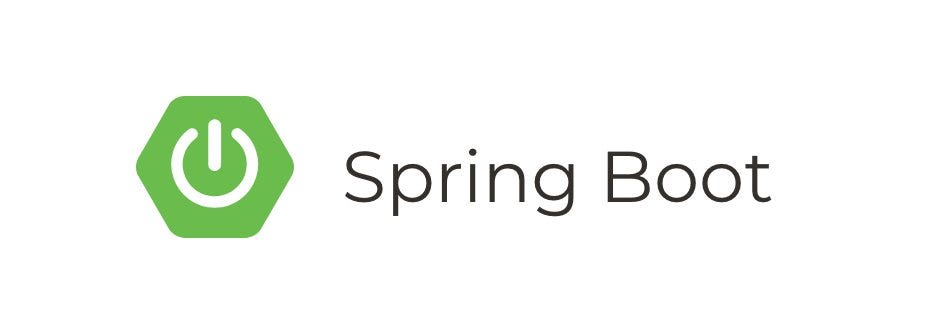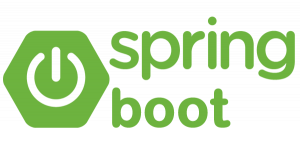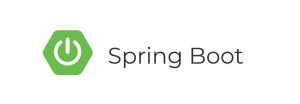Introduction
In this tutorial, we’ll walk you through setting up monitoring for your Spring Boot applications using Spring Boot Actuator, Prometheus, and Grafana. By the end of this guide, you’ll have a robust monitoring system in place to track various metrics and visualize them using Grafana dashboards.
Prerequisites
Before you begin, make sure you have the following:
- Basic understanding of Spring Boot and RESTful services
- Java Development Kit (JDK) installed on your machine
- Docker and Docker Compose installed (for Prometheus and Grafana setup)
- Maven or Gradle installed for building Spring Boot applications
Step 1: Add Spring Boot Actuator Dependency
First, let’s add the Spring Boot Actuator dependency to your pom.xml (if you’re using Maven) or build.gradle (if you’re using Gradle):
<dependency>
<groupId>org.springframework.boot</groupId>
<artifactId>spring-boot-starter-actuator</artifactId>
</dependency>Step 2: Configure Actuator Endpoints
Spring Boot Actuator provides various endpoints to monitor your application’s health, metrics, and more. You can configure these endpoints in your application.properties or application.yml:
management:
endpoints:
web:
exposure:
include: "*"This configuration exposes all actuator endpoints over HTTP.
Step 3: Configure Prometheus
Now, let’s set up Prometheus for scraping metrics from your Spring Boot application. Create a prometheus.yml file with the following content:
global:
scrape_interval: 15s
scrape_configs:
- job_name: 'spring-boot'
metrics_path: '/actuator/prometheus'
static_configs:
- targets: ['your_spring_boot_app_host:8080']Replace your_spring_boot_app_host with the hostname or IP address of your Spring Boot application.
Step 4: Set Up Grafana
We’ll use Grafana to visualize the metrics collected by Prometheus. You can set up Grafana using Docker Compose with the following docker-compose.yml:
version: '3'
services:
grafana:
image: grafana/grafana
ports:
- "3000:3000"
environment:
- GF_SECURITY_ADMIN_PASSWORD=your_passwordReplace your_password with your desired password.
Step 5: Configure Grafana Data Source
Once Grafana is up and running, open your browser and navigate to http://localhost:3000. Log in with the default username admin and the password you set in the previous step.
Add Prometheus as a data source in Grafana:
- Click on “Configuration” (the gear icon) in the side menu.
- Select “Data Sources”, then click on “Add data source”.
- Choose “Prometheus” and configure the URL (
http://localhost:9090by default). - Click “Save & Test” to verify the connection.
Step 6: Import Grafana Dashboard
Grafana provides pre-built dashboards for monitoring Spring Boot applications. You can import one of these dashboards by navigating to “Create” > “Import” and providing the dashboard ID.
Conclusion
You’ve successfully set up comprehensive monitoring for your Spring Boot application using Spring Boot Actuator, Prometheus, and Grafana. You can now track various metrics and visualize them using Grafana dashboards, allowing you to keep a close eye on the health and performance of your application.