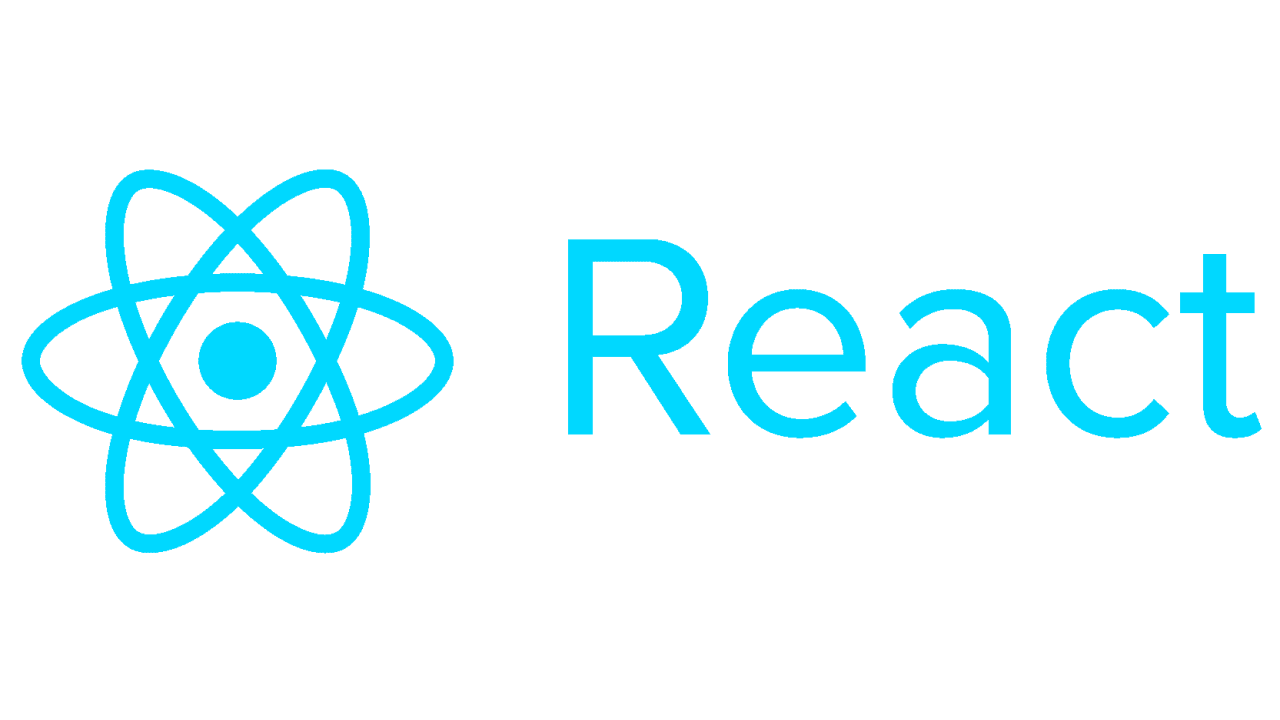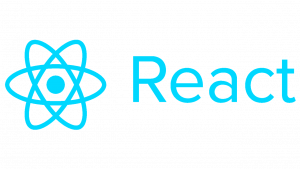Forms are a fundamental part of web development, allowing users to interact with web applications. When building web applications with React, creating and managing forms is a common task. In this tutorial, we’ll explore how to create a basic form using React components, handle form submission, and manage form state.
Getting Started
Before we begin, make sure you have Node.js and npm (Node Package Manager) installed on your machine. If not, you can download and install them from the official Node.js website.
To create a new React application, open your terminal and run the following command:
npx create-react-app react-form-exampleOnce the installation is complete, navigate to the project directory:
cd react-form-exampleNow, let’s open the project in your preferred code editor.
Creating the Form Component
Inside the src directory, create a new file named Form.js. This file will contain our form component.
// Form.js
import React, { useState } from 'react';
const Form = () => {
const [formData, setFormData] = useState({
firstName: '',
lastName: '',
email: ''
});
const handleChange = (e) => {
const { name, value } = e.target;
setFormData({
...formData,
[name]: value
});
};
const handleSubmit = (e) => {
e.preventDefault();
console.log(formData);
// Add your form submission logic here
};
return (
<form onSubmit={handleSubmit}>
<label>
First Name:
<input
type="text"
name="firstName"
value={formData.firstName}
onChange={handleChange}
/>
</label>
<label>
Last Name:
<input
type="text"
name="lastName"
value={formData.lastName}
onChange={handleChange}
/>
</label>
<label>
Email:
<input
type="email"
name="email"
value={formData.email}
onChange={handleChange}
/>
</label>
<button type="submit">Submit</button>
</form>
);
};
export default Form;Using the Form Component
Now that we’ve created our form component, let’s use it in the App.js file.
// App.js
import React from 'react';
import Form from './Form';
const App = () => {
return (
<div>
<h1>React Form Example</h1>
<Form />
</div>
);
};
export default App;Running the Application
To run the application, go back to your terminal and execute the following command:
npm startThis command will start the development server, and you should be able to see your form rendered in the browser at http://localhost:3000.
Conclusion
In this tutorial, we’ve covered the basics of creating forms in React. We’ve learned how to create a form component, handle form input changes, and manage form submission. With this knowledge, you can now start building more complex forms and handling form data in your React applications. Happy coding!