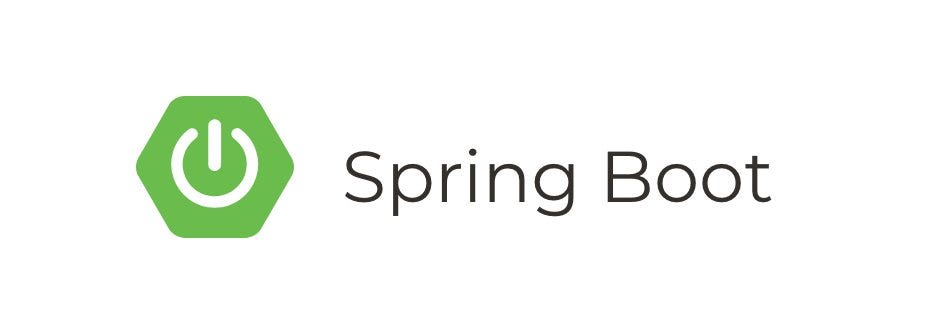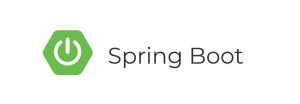Integrating PayPal into a Spring Boot application allows you to accept payments from customers using PayPal’s secure payment platform. In this tutorial, we will guide you through the process of setting up a Spring Boot application to handle PayPal payments.
Table of Contents
- Create a PayPal Developer Account
- Set Up a Spring Boot Application
- Integrate PayPal SDK
- Implement PayPal Payment
- Handling Webhooks
- Testing
- Conclusion
1. Create a PayPal Developer Account
Before integrating PayPal with your Spring Boot application, you need to create a PayPal developer account and generate API credentials.
- Go to PayPal Developer Dashboard and sign up for an account or log in if you already have one.
- Navigate to
My Apps & Credentialsand create a new app to get yourClient IDandSecret.
2. Set Up a Spring Boot Application
If you don’t have a Spring Boot application set up yet, you can create a new one using Spring Initializr.
- Go to Spring Initializr.
- Enter
Group(com.example) andArtifact(paypal-integration) details. - Add dependencies:
Spring Web,Spring Boot DevTools,Thymeleaf(for web views). - Generate and download the project.
3. Integrate PayPal SDK
Add PayPal Java SDK to your pom.xml:
<dependency>
<groupId>com.paypal.sdk</groupId>
<artifactId>checkout-sdk</artifactId>
<version>LATEST_VERSION</version>
</dependency>Replace LATEST_VERSION with the latest version of the PayPal SDK. You can find the latest version on the Maven Central Repository.
4. Implement PayPal Payment
4.1. Configuration
Create a configuration class to set up PayPal environment and client:
import com.paypal.core.PayPalEnvironment;
import com.paypal.core.PayPalHttpClient;
import org.springframework.beans.factory.annotation.Value;
import org.springframework.context.annotation.Bean;
import org.springframework.context.annotation.Configuration;
@Configuration
public class PayPalConfig {
@Value("${paypal.clientId}")
private String clientId;
@Value("${paypal.clientSecret}")
private String clientSecret;
@Value("${paypal.mode}")
private String mode;
@Bean
public PayPalEnvironment payPalEnvironment() {
return new PayPalEnvironment.Sandbox(clientId, clientSecret);
}
@Bean
public PayPalHttpClient payPalHttpClient(PayPalEnvironment environment) {
return new PayPalHttpClient(environment);
}
}4.2. Controller
Create a controller to handle payment requests:
import com.paypal.core.PayPalHttpClient;
import com.paypal.orders.Order;
import com.paypal.orders.OrdersCreateRequest;
import org.springframework.beans.factory.annotation.Autowired;
import org.springframework.beans.factory.annotation.Value;
import org.springframework.web.bind.annotation.PostMapping;
import org.springframework.web.bind.annotation.RestController;
@RestController
public class PayPalController {
@Autowired
private PayPalHttpClient payPalClient;
@Value("${paypal.returnUrl}")
private String returnUrl;
@Value("${paypal.cancelUrl}")
private String cancelUrl;
@PostMapping("/createOrder")
public String createOrder() {
OrdersCreateRequest request = new OrdersCreateRequest();
request.requestBody(buildRequestBody());
try {
Order order = payPalClient.execute(request).result();
return order.id();
} catch (Exception e) {
return e.getMessage();
}
}
private OrderRequest buildRequestBody() {
OrderRequest orderRequest = new OrderRequest();
orderRequest.intent("CAPTURE");
ApplicationContext applicationContext = new ApplicationContext().brandName("YourBrandName")
.landingPage("BILLING").cancelUrl(cancelUrl).returnUrl(returnUrl);
AmountWithBreakdown amount = new AmountWithBreakdown().currencyCode("USD")
.value("100.00");
orderRequest.applicationContext(applicationContext);
orderRequest.purchaseUnits(Collections.singletonList(new PurchaseUnitRequest().amount(amount)));
return orderRequest;
}
}4.3. Properties
Define PayPal related properties in application.properties:
paypal.clientId=YOUR_CLIENT_ID
paypal.clientSecret=YOUR_CLIENT_SECRET
paypal.mode=sandbox
paypal.returnUrl=http://localhost:8080/success
paypal.cancelUrl=http://localhost:8080/cancel4.4. Payment Success and Cancel Endpoints
Create success and cancel endpoints in the controller:
import org.springframework.web.bind.annotation.GetMapping;
import org.springframework.web.bind.annotation.RestController;
@RestController
public class PaymentController {
@GetMapping("/success")
public String paymentSuccess() {
return "Payment successful!";
}
@GetMapping("/cancel")
public String paymentCancel() {
return "Payment canceled!";
}
}5. Handling Webhooks
If you want to handle PayPal webhooks for payment updates (e.g., capture, refund), you can create a webhook endpoint:
import com.paypal.http.HttpResponse;
import org.springframework.http.ResponseEntity;
import org.springframework.web.bind.annotation.PostMapping;
import org.springframework.web.bind.annotation.RequestBody;
import org.springframework.web.bind.annotation.RestController;
@RestController
public class WebhookController {
@PostMapping("/webhook")
public ResponseEntity<String> handleWebhook(@RequestBody String request) {
// Parse and handle PayPal webhook event
// For example:
// 1. Deserialize the event from JSON
// 2. Check the event type (payment capture, refund, etc.)
// 3. Update your system accordingly
return ResponseEntity.ok("Webhook received and processed.");
}
}6. Testing
- Start your Spring Boot application.
- Access the endpoint to create an order:
POST http://localhost:8080/createOrder. - Use the received
orderIdto create a payment link. - Proceed with the payment in the sandbox environment.
- Check the success/cancel endpoints (
/success,/cancel) to verify payment status.
7. Conclusion
You have now successfully integrated PayPal with your Spring Boot application. This setup allows you to create PayPal orders, handle payment success/cancel actions, and potentially handle webhooks for more advanced payment processing. Remember to replace placeholders with your actual PayPal credentials and URLs.