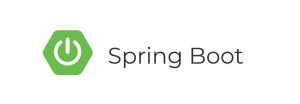Introduction:
In this tutorial, we will walk through the process of creating a simple Spring Boot application that utilizes Spring Cloud Task. Spring Cloud Task simplifies the development of short-lived microservices by providing support for common patterns such as batch processing, ETL (Extract, Transform, Load), and scheduled tasks.
Prerequisites
Before starting this tutorial, ensure you have the following installed:
- Java Development Kit (JDK) version 8 or higher
- Maven or Gradle (we’ll use Maven in this tutorial)
- IDE of your choice (e.g., IntelliJ IDEA, Eclipse)
Step 1: Set Up a New Spring Boot Project
- Open your terminal or command prompt.
- Create a new Spring Boot project using Spring Initializr by executing the following command:
mvn archetype:generate -DgroupId=com.example -DartifactId=spring-cloud-task-example -DarchetypeArtifactId=maven-archetype-quickstart -DinteractiveMode=falseReplace com.example with your desired package name and spring-cloud-task-example with your desired project name.
- Navigate into the newly created project directory:
cd spring-cloud-task-exampleStep 2: Add Dependencies
Open the pom.xml file in your project directory and add the following dependencies:
<dependencies>
<!-- Spring Boot Starter -->
<dependency>
<groupId>org.springframework.boot</groupId>
<artifactId>spring-boot-starter</artifactId>
</dependency>
<!-- Spring Cloud Task Starter -->
<dependency>
<groupId>org.springframework.cloud</groupId>
<artifactId>spring-cloud-starter-task</artifactId>
</dependency>
</dependencies>Save the pom.xml file.
Step 3: Create a Task
Create a simple Spring component that will serve as our task. For this tutorial, let’s create a TaskComponent:
Step 4: Create a Task Runner
Create a TaskRunner class that will execute our task:
Step 5: Run the Application
Now, let’s run our Spring Boot application. Open your terminal or command prompt, navigate to your project directory, and execute the following Maven command:
mvn spring-boot:runYou should see the output indicating that the task is being executed.
Conclusion
You have successfully created a simple Spring Boot application that utilizes Spring Cloud Task. You can extend this example by adding more complex task logic or integrating with other Spring Cloud components for a more comprehensive application. Spring Cloud Task provides a convenient way to develop and manage short-lived microservices, making it an excellent choice for various use cases such as batch processing and scheduled tasks.