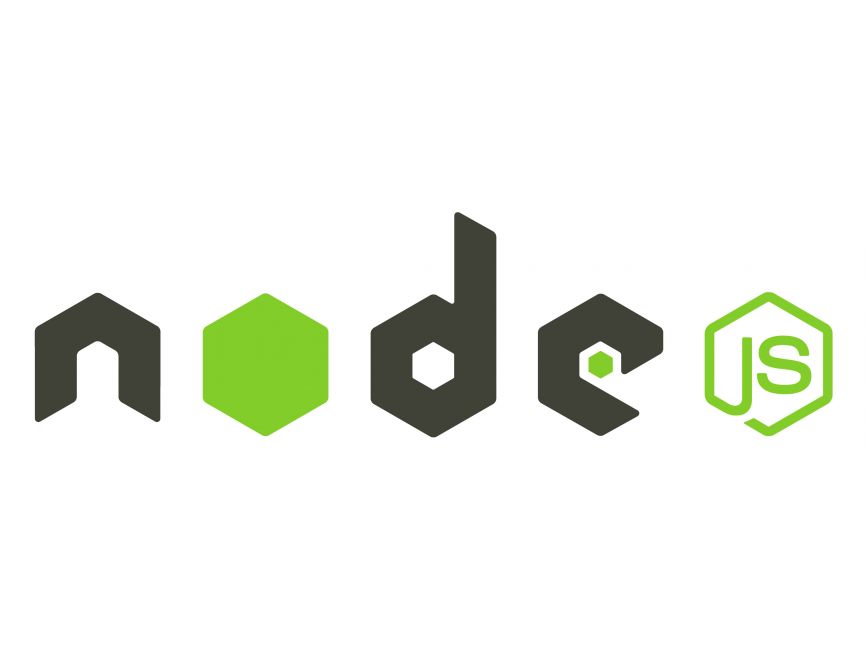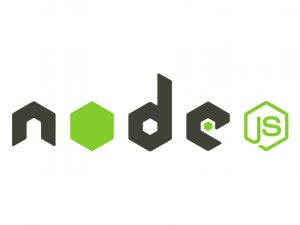Tutorial:
In this tutorial, we’ll explore how to use Node.js, a popular runtime environment for JavaScript, along with Nodemon, a utility that helps in development by automatically restarting the Node.js application when changes are detected in the source code. We’ll cover installation, basic usage, and provide some examples to help you get started quickly.
Prerequisites
Before starting, ensure you have the following installed:
- Node.js: You can download and install Node.js from nodejs.org.
- npm (Node Package Manager): npm is included with Node.js. However, make sure you have a recent version by running
npm install -g npm. - A text editor or an Integrated Development Environment (IDE) like Visual Studio Code, Sublime Text, or Atom.
Installation
Installing Nodemon globally via npm is quite simple. Open your terminal or command prompt and run the following command:
npm install -g nodemonThis command will install Nodemon globally on your system, making it available as a command-line utility.
Basic Usage
Using Nodemon is straightforward. Instead of running your Node.js application directly, you run it through Nodemon. Here’s how:
nodemon your_script.jsReplace your_script.js with the filename of your Node.js application entry point.
Nodemon will start your application, and it will monitor the files in the current directory and its subdirectories for changes. If any file is modified, it will automatically restart the application.
Example: Simple HTTP Server
Let’s create a simple Node.js HTTP server and use Nodemon to automatically restart it when changes are made.
- First, create a new directory for your project:
mkdir nodemon-example
cd nodemon-example- Create a new file named
server.js:
- Save the file.
- Now, run the server using Nodemon:
nodemon server.jsYou should see output similar to:
[nodemon] 2.0.15
[nodemon] to restart at any time, enter `rs`
[nodemon] watching path(s): *.*
[nodemon] watching extensions: js,mjs,json
[nodemon] starting `node server.js`
Server running at http://127.0.0.1:3000/The server is now running, and Nodemon is watching for file changes. If you make any changes to server.js, Nodemon will automatically restart the server.
Conclusion
In this tutorial, you’ve learned how to install and use Nodemon to enhance your Node.js development workflow. By automatically restarting your application when changes are detected, Nodemon helps save time and improves productivity during development. Try using Nodemon in your projects to streamline your development process!