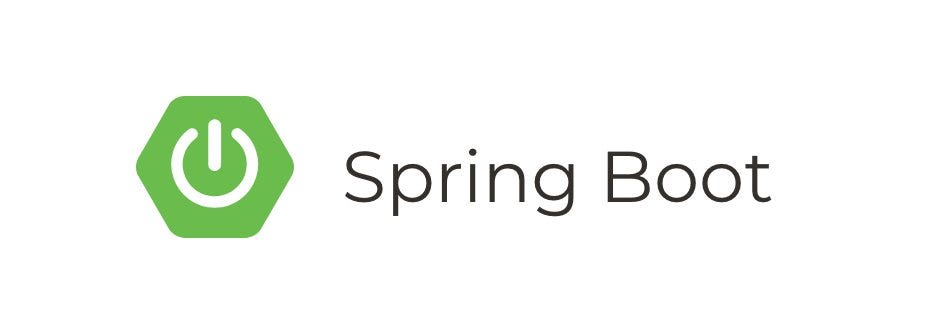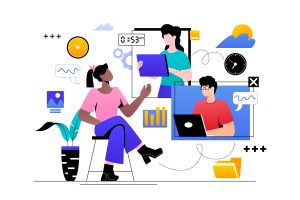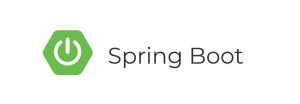Introduction:
In this tutorial, we’ll explore how to implement file upload functionality in a Spring MVC web application. File upload is a common requirement for many web applications, whether it’s for uploading user avatars, documents, or any other type of file. By leveraging Spring MVC, we can easily handle file uploads and seamlessly integrate them into our web applications.
Prerequisites:
Before we begin, ensure you have the following prerequisites installed:
- Java Development Kit (JDK)
- Apache Maven
- IDE of your choice (Eclipse, IntelliJ IDEA, etc.)
Step 1: Setting Up a Spring MVC Project:
First, let’s create a new Spring MVC project or use an existing one. If you’re starting a new project, you can use Spring Initializr to bootstrap a basic Spring MVC project with Maven.
Step 2: Add Dependencies:
In your pom.xml file, add the necessary dependencies for handling file uploads with Spring MVC. You’ll need dependencies for Spring Web MVC and Apache Commons FileUpload.
<dependency>
<groupId>org.springframework</groupId>
<artifactId>spring-webmvc</artifactId>
<version>${spring.version}</version>
</dependency>
<dependency>
<groupId>commons-fileupload</groupId>
<artifactId>commons-fileupload</artifactId>
<version>${commons-fileupload.version}</version>
</dependency>Make sure to replace ${spring.version} and ${commons-fileupload.version} with the appropriate versions.
Step 3: Configure Spring MVC:
Configure Spring MVC by creating a servlet initializer class and configuring your DispatcherServlet to handle requests.
Step 4: Create Upload Controller:
Now, let’s create a controller that will handle file upload requests. Define a method in your controller to handle file upload requests, and annotate it with @PostMapping or @RequestMapping depending on your preference.
import org.springframework.web.bind.annotation.PostMapping;
import org.springframework.web.bind.annotation.RequestParam;
import org.springframework.web.multipart.MultipartFile;
@Controller
public class FileUploadController {
@PostMapping("/upload")
public String handleFileUpload(@RequestParam("file") MultipartFile file) {
// Logic to handle file upload
return "redirect:/success";
}
}Step 5: Create Upload Form:
Create an HTML form in your view layer to allow users to upload files. Make sure to set the form’s enctype attribute to multipart/form-data to support file uploads.
<form action="/upload" method="post" enctype="multipart/form-data">
<input type="file" name="file"/>
<button type="submit">Upload</button>
</form>Step 6: Handle File Upload:
In the handleFileUpload method of your controller, implement logic to handle the uploaded file. You can save the file to a location on the server, process it, or perform any other required operations.
Step 7: Display Success Message:
After successfully handling the file upload, you can redirect the user to a success page or display a success message indicating that the file upload was successful.
Conclusion:
You can now allow users to upload files seamlessly, enhancing the functionality and usability of your application. Feel free to customize the implementation further based on your specific requirements.