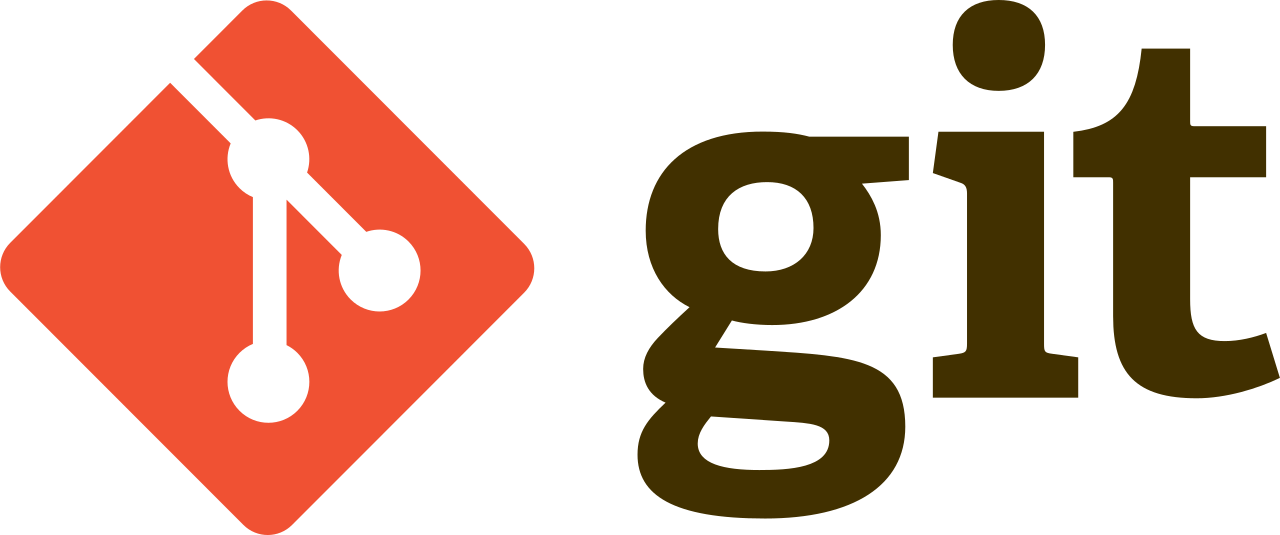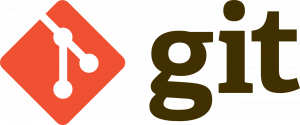Introduction:
Git, a powerful version control system, is essential for managing your projects’ source code efficiently. Installing Git on your system is the first step towards leveraging its capabilities. This tutorial will guide you through the installation process on Windows, macOS, and Linux, accompanied by clear code examples.
Prerequisites:
Before you begin, ensure that you have administrative privileges on your system. Additionally, familiarity with basic command-line operations will be beneficial.
1. Installing Git on Windows:
Step 1: Download Git for Windows:
Navigate to the official Git website at https://git-scm.com/ and download the latest version of Git for Windows.
Step 2: Run the Installer:
Once the download completes, run the installer executable. Follow the prompts in the installation wizard, accepting the default settings unless you have specific preferences.
Step 3: Configure Settings:
During the installation, you’ll encounter several configuration options. Ensure that “Use Git from the Windows Command Prompt” is selected to enable Git commands from the command line.
Step 4: Verify Installation:
After installation, open Command Prompt and type git --version to verify that Git has been installed correctly. You should see the installed Git version displayed.
2. Installing Git on macOS:
Step 1: Install Homebrew (Optional but Recommended):
If you don’t already have Homebrew installed, it’s a package manager for macOS that simplifies the installation process. Open Terminal and execute the following command to install Homebrew:
/bin/bash -c "$(curl -fsSL https://raw.githubusercontent.com/Homebrew/install/HEAD/install.sh)"Step 2: Install Git Using Homebrew:
With Homebrew installed, installing Git is a breeze. In Terminal, run the following command:
brew install gitStep 3: Verify Installation:
Once the installation completes, type git --version in Terminal to ensure Git has been installed correctly.
3. Installing Git on Linux:
Step 1: Install Git via Package Manager:
On most Linux distributions, Git can be installed using the package manager. Use the appropriate command based on your distribution:
- Debian/Ubuntu:
sudo apt update
sudo apt install git- Fedora:
sudo dnf install git- CentOS:
sudo yum install gitStep 2: Verify Installation:
After installation, type git --version in the terminal to confirm that Git has been installed successfully.
Conclusion:
Congratulations! You’ve successfully installed Git on your system. With Git installed, you’re ready to start version controlling your projects, collaborating with others, and leveraging the power of distributed development.