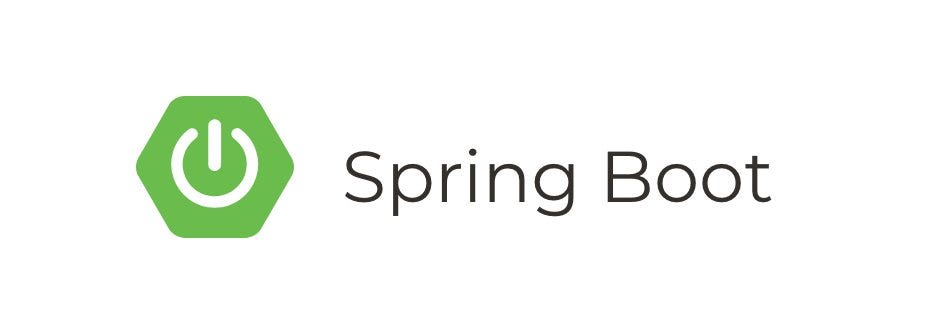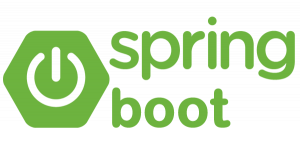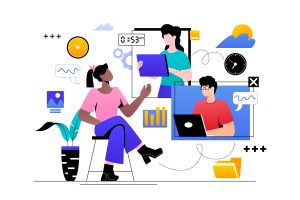Introduction:
In this tutorial, we’ll explore how to use Spring Cloud Rest Client with Netflix Ribbon to develop resilient and scalable microservices applications. Spring Cloud Rest Client simplifies the process of invoking RESTful services, while Netflix Ribbon provides client-side load balancing and fault tolerance. By combining these two tools, developers can build robust and efficient distributed systems.
Prerequisites:
- Basic understanding of Spring Boot and Spring Cloud
- JDK installed on your system
- IDE (such as IntelliJ IDEA or Eclipse) installed
- Maven or Gradle installed
1. Setting Up the Project:
First, let’s set up a new Spring Boot project using Spring Initializr. You can visit https://start.spring.io/ and generate a new project with the following dependencies:
- Spring Web
- Spring Cloud Starter Netflix Ribbon
- Spring Boot DevTools (optional)
Alternatively, you can use your preferred build tool and add the dependencies manually.
2. Creating a REST Client:
Now, let’s create a simple REST client using Spring Cloud Rest Client. Suppose we have a RESTful service running at http://localhost:8080/api/data. We’ll create a client to consume this service.
import org.springframework.cloud.client.loadbalancer.LoadBalanced;
import org.springframework.cloud.client.loadbalancer.LoadBalancerClient;
import org.springframework.stereotype.Service;
import org.springframework.web.client.RestTemplate;
@Service
public class DataService {
private final LoadBalancerClient loadBalancerClient;
public DataService(LoadBalancerClient loadBalancerClient) {
this.loadBalancerClient = loadBalancerClient;
}
@LoadBalanced
public String fetchData() {
RestTemplate restTemplate = new RestTemplate();
String baseUrl = loadBalancerClient.choose("YOUR-SERVICE-NAME").getUri().toString();
return restTemplate.getForObject(baseUrl + "/api/data", String.class);
}
}Replace "YOUR-SERVICE-NAME" with the name of your service registered with Eureka server if you are using it.
3. Configuring Ribbon Properties:
You can configure Ribbon properties in your application.properties or application.yml file to customize its behavior.
ribbon:
eureka:
enabled: true4. Using the REST Client:
Finally, let’s use the REST client we created in our application.
import org.springframework.beans.factory.annotation.Autowired;
import org.springframework.web.bind.annotation.GetMapping;
import org.springframework.web.bind.annotation.RestController;
@RestController
public class DataController {
private final DataService dataService;
@Autowired
public DataController(DataService dataService) {
this.dataService = dataService;
}
@GetMapping("/fetch")
public String fetchData() {
return dataService.fetchData();
}
}5. Testing:
You can now run your Spring Boot application and access the /fetch endpoint to retrieve data from the RESTful service. Spring Cloud Rest Client with Netflix Ribbon will handle load balancing and fault tolerance automatically.
That’s it! You’ve successfully integrated Spring Cloud Rest Client with Netflix Ribbon to build a resilient and scalable microservices application.
Conclusion:
In this tutorial, we learned how to use Spring Cloud Rest Client with Netflix Ribbon to develop robust microservices applications. By leveraging these tools, developers can simplify the process of invoking RESTful services and improve the resilience and scalability of their distributed systems.