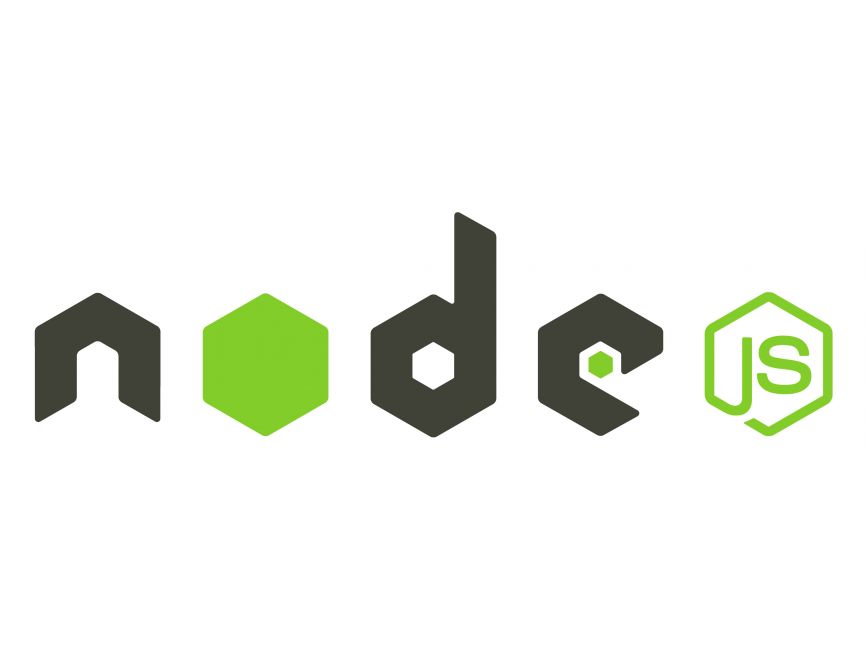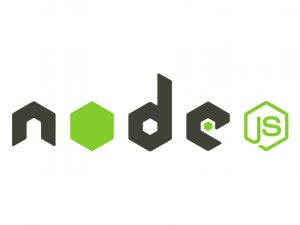Introduction:
Node.js is a powerful runtime environment that allows developers to build scalable, high-performance applications. CRON is a time-based job scheduler commonly used in Unix-like operating systems to automate tasks. Combining Node.js with CRON allows developers to schedule and execute tasks at specified intervals, making it ideal for automating repetitive tasks such as data backups, report generation, and database cleanup.
In this tutorial, we will explore how to integrate CRON jobs into a Node.js application, covering installation, scheduling tasks, handling errors, and providing practical examples.
Prerequisites:
- Basic understanding of JavaScript and Node.js
- Node.js installed on your machine
Step 1: Install the node-cron Package
To get started, we need to install the node-cron package, which provides a simple and flexible API for scheduling CRON jobs in Node.js. Open your terminal or command prompt and run the following command:
npm install node-cronStep 2: Create a Node.js Project
Create a new directory for your Node.js project and navigate into it. Then, initialize a new Node.js project by running the following command:
npm init -yStep 3: Implement CRON Job
Now, let’s create a JavaScript file (e.g., cron.js) where we’ll define our CRON job. In this example, we’ll schedule a task to run every minute and log a message to the console.
// Import the node-cron module
const cron = require('node-cron');
// Define the CRON job
cron.schedule('* * * * *', () => {
console.log('CRON job is running...');
});In the above code:
- We import the
node-cronmodule. - We use the
cron.schedulemethod to define a CRON job. The syntax* * * * *represents the schedule in the format ofminute hour day month day_of_week, indicating that the job will run every minute.
Step 4: Run the Node.js Application
To execute the CRON job, run the Node.js application by executing the following command in the terminal:
node cron.jsYou should see the message “CRON job is running…” logged to the console every minute.
Step 5: Advanced Schedulingnode-cron provides flexible scheduling options beyond the basic syntax. For example, you can schedule tasks to run at specific intervals, on specific days of the week, or at specific times of the day.
// Schedule a task to run every 10 minutes
cron.schedule('*/10 * * * *', () => {
console.log('Task executed every 10 minutes');
});
// Schedule a task to run at 8:00 AM every day
cron.schedule('0 8 * * *', () => {
console.log('Good morning!');
});Step 6: Error Handling
It’s important to handle errors gracefully within your CRON jobs to prevent them from crashing the entire application. You can use try-catch blocks or the .catch() method to catch and handle errors.
cron.schedule('* * * * *', () => {
try {
// Task execution logic
} catch (error) {
console.error('Error executing CRON job:', error);
}
});Conclusion:
CRON jobs are a powerful tool for automating tasks and scheduling repetitive actions in your applications. With the knowledge gained from this tutorial, you can now implement CRON jobs to streamline your development workflow and improve the efficiency of your Node.js projects.