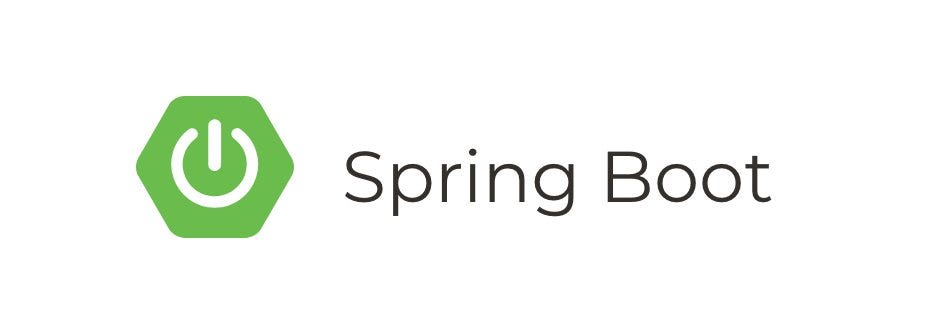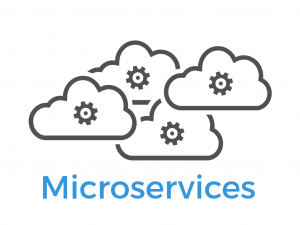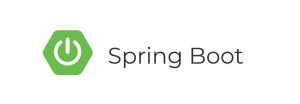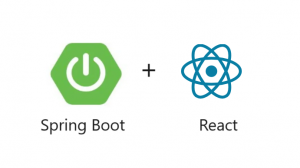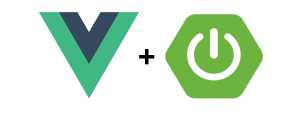Introduction:
In today’s digital landscape, real-time communication has become a cornerstone of online experiences. WebSocket technology has emerged as a powerful tool for enabling such instantaneous, bidirectional communication between clients and servers. In this guide, we delve into the process of building a WebSocket Chat Application, exploring the intricacies of implementing this technology to create a seamless and interactive chat platform.
Prerequisites
Before we begin, make sure you have the following:
- Java Development Kit (JDK) version 8 or higher installed on your machine
- Maven or Gradle installed to manage dependencies (we’ll use Maven in this tutorial)
- An IDE of your choice (e.g., IntelliJ IDEA, Eclipse)
Step 1: Setting Up a Spring Boot Project
- Open your terminal or command prompt.
- Create a new Spring Boot project using Spring Initializr. Run the following command:
mvn archetype:generate -DgroupId=com.example -DartifactId=websocket-chat -DarchetypeArtifactId=maven-archetype-quickstart -DinteractiveMode=falseReplace com.example with your desired package name and websocket-chat with your project name.
- Navigate into the newly created project directory:
cd websocket-chatStep 2: Add Dependencies
Open the pom.xml file in your project directory and add the following dependencies:
<dependencies>
<!-- Spring Boot Starter Web -->
<dependency>
<groupId>org.springframework.boot</groupId>
<artifactId>spring-boot-starter-web</artifactId>
</dependency>
<!-- Spring Boot Starter WebSocket -->
<dependency>
<groupId>org.springframework.boot</groupId>
<artifactId>spring-boot-starter-websocket</artifactId>
</dependency>
<!-- Spring Boot Starter Thymeleaf -->
<dependency>
<groupId>org.springframework.boot</groupId>
<artifactId>spring-boot-starter-thymeleaf</artifactId>
</dependency>
</dependencies>Save the pom.xml file.
Step 3: Create WebSocket Configuration
Create a Java class named WebSocketConfig in the com.example.websocketchat package to configure WebSocket endpoints and message broker:
Step 4: Create a Controller
Create a controller class named ChatController to handle WebSocket connections and message handling:
Step 5: Create a Model
Create a model class named ChatMessage to represent chat messages:
Step 6: Create HTML Views
Create HTML views for the chat application. We’ll create index.html for the main chat page and login.html for the login page.
index.html
login.html
Step 7: Create Spring Boot Application Class
Create a class named WebsocketChatApplication to bootstrap the Spring Boot application:
Step 8: Run the Application
Run the Spring Boot application using your IDE or Maven:
mvn spring-boot:runVisit http://localhost:8080/login in your web browser to access the login page. Enter your username and press “Login” to enter the chat room.
Conclusion
You’ve successfully built a real-time chat application using Spring Boot WebSocket with STOMP. In this tutorial, you learned how to configure WebSocket endpoints, handle messages, and create a simple chat interface using HTML and JavaScript.
You can extend this application by adding features such as private messaging, user authentication, and message persistence. Experiment with different functionalities to enhance your WebSocket chat application further.