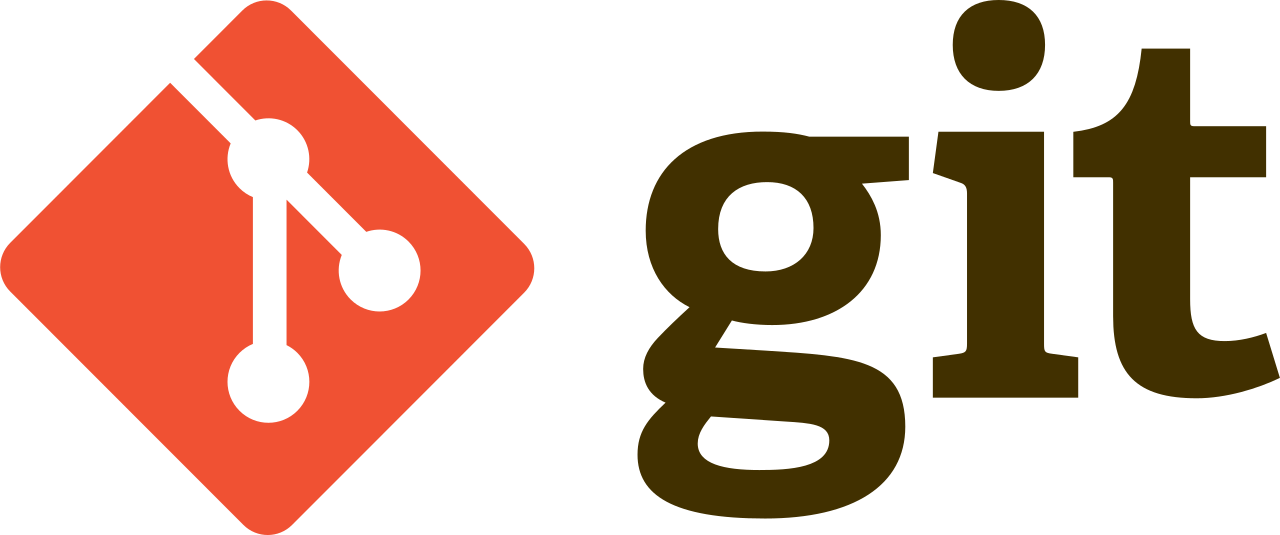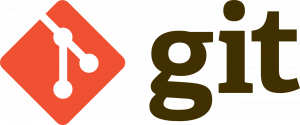When working on a project with Git, you might find yourself in a situation where you need to stop tracking certain files or directories that were previously committed. This could include sensitive information, temporary files, or build artifacts. Fortunately, Git provides a solution for this using the .gitignore file. In this tutorial, we’ll walk through the process of removing tracked files with .gitignore, complete with code examples.
Step 1: Understand .gitignore
The .gitignore file tells Git which files or directories to ignore in your project. It’s particularly useful for files that should not be committed to the repository. Git will not track any file patterns specified in .gitignore.
Step 2: Edit .gitignore
Open or create a .gitignore file in the root directory of your Git repository. Add the file patterns you want Git to ignore. For example:
# Ignore build artifacts
build/
# Ignore log files
*.log
# Ignore sensitive information
secrets.txtStep 3: Remove Tracked Files
After adding the file patterns to .gitignore, you need to remove the already tracked files from the repository. This can be done using the git rm command with the --cached option.
git rm --cached <file/directory>Replace <file/directory> with the path to the file or directory you want to stop tracking. For example, to stop tracking a file named secrets.txt, you would run:
git rm --cached secrets.txtStep 4: Commit Changes
Once you’ve removed the tracked files, commit the changes to your repository.
git commit -m "Removed tracked files specified in .gitignore"Step 5: Push Changes
Finally, push your changes to the remote repository if necessary.
git push origin <branch>Replace <branch> with the name of your branch.
Summary
In this tutorial, you’ve learned how to remove tracked files from your Git repository using the .gitignore file. By adding file patterns to .gitignore and then using git rm --cached, you can effectively manage your project’s version control and ensure that sensitive or unnecessary files are not included in your commits. This practice helps keep your repository clean and organized.