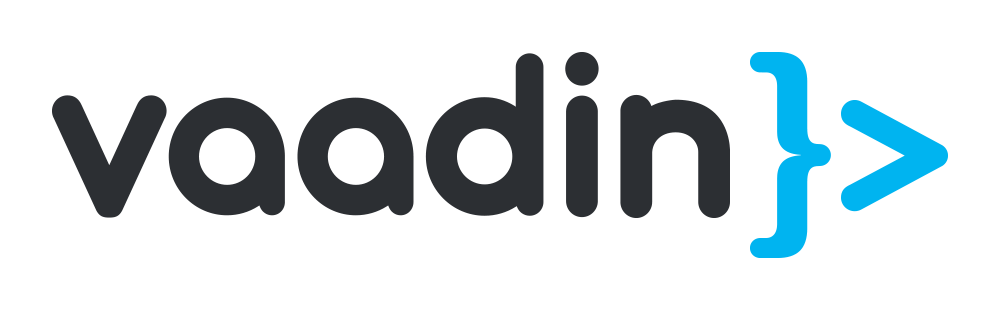Vaadin is an open-source Java framework for building modern web applications. It provides a rich set of components and tools to create user interfaces using Java and HTML. In this tutorial, we’ll explore the basics of Vaadin and how to create a simple web application using Vaadin Flow, the latest version of the framework.
Table of Contents
- Introduction to Vaadin
- Setting Up a Vaadin Project
- Creating a Simple UI
- Adding Components
- Event Handling
- Navigation
- Styling
- Conclusion
1. Introduction to Vaadin
Vaadin allows you to build web applications entirely in Java, without the need for writing HTML, CSS, or JavaScript. It follows the component-based approach, where you assemble the UI using pre-built components.
Key features of Vaadin:
- Component-based architecture
- Automatic client-server communication
- Built-in data binding
- Responsive and mobile-friendly components
- Support for server-side Java code
2. Setting Up a Vaadin Project
To get started with Vaadin, you can use the Vaadin Starter, which is an online tool to create a new Vaadin project with all the necessary configurations.
- Go to Vaadin Starter.
- Select “Vaadin Flow” as the version.
- Choose a project base package and name.
- Add any additional dependencies or features you need.
- Click “Generate Project” to download the project zip file.
Alternatively, you can set up a Vaadin project manually:
Maven Setup
Add the Vaadin dependencies to your pom.xml:
<dependencies>
<dependency>
<groupId>com.vaadin</groupId>
<artifactId>vaadin-core</artifactId>
<version>22.0.6</version>
</dependency>
</dependencies>Gradle Setup
Add the Vaadin dependencies to your build.gradle:
dependencies {
implementation 'com.vaadin:vaadin-core:22.0.6'
}3. Creating a Simple UI
Vaadin Main UI
Create a main UI class that extends VerticalLayout:
import com.vaadin.flow.component.orderedlayout.VerticalLayout;
import com.vaadin.flow.router.Route;
@Route("")
public class MainView extends VerticalLayout {
public MainView() {
// Constructor
}
}Main Entry Point (MainLayout)
In your main class, set up the main entry point for the application:
import com.vaadin.flow.server.startup.ServletContextListeners;
public class Main {
public static void main(String[] args) {
Vaadin.startup(MainView.class, new ServletContextListeners());
}
}4. Adding Components
Let’s add some components to the MainView:
import com.vaadin.flow.component.button.Button;
import com.vaadin.flow.component.notification.Notification;
import com.vaadin.flow.component.orderedlayout.VerticalLayout;
import com.vaadin.flow.router.Route;
@Route("")
public class MainView extends VerticalLayout {
public MainView() {
Button button = new Button("Click me",
event -> Notification.show("Button clicked!"));
add(button);
}
}5. Event Handling
You can handle events such as button clicks:
import com.vaadin.flow.component.button.Button;
import com.vaadin.flow.component.notification.Notification;
import com.vaadin.flow.component.orderedlayout.VerticalLayout;
import com.vaadin.flow.router.Route;
@Route("")
public class MainView extends VerticalLayout {
public MainView() {
Button button = new Button("Click me",
event -> Notification.show("Button clicked!"));
add(button);
}
}6. Navigation
You can set up navigation between different views using @Route annotations:
Create Another View
import com.vaadin.flow.component.orderedlayout.VerticalLayout;
import com.vaadin.flow.router.Route;
@Route("second")
public class SecondView extends VerticalLayout {
public SecondView() {
// Constructor for the second view
}
}Navigation Menu
import com.vaadin.flow.component.button.Button;
import com.vaadin.flow.component.notification.Notification;
import com.vaadin.flow.component.orderedlayout.VerticalLayout;
import com.vaadin.flow.router.Route;
import com.vaadin.flow.router.RouterLink;
@Route("")
public class MainView extends VerticalLayout {
public MainView() {
Button button = new Button("Click me",
event -> Notification.show("Button clicked!"));
RouterLink link = new RouterLink("Second View", SecondView.class);
add(button, link);
}
}7. Styling
You can style components using either inline styles or by adding CSS classes:
Inline Styles
Button button = new Button("Click me",
event -> Notification.show("Button clicked!"));
button.getStyle().set("background-color", "blue");
button.getStyle().set("color", "white");CSS Classes
Button button = new Button("Click me",
event -> Notification.show("Button clicked!"));
button.addClassNames("primary-button", "large-button");8. Conclusion
Vaadin’s component-based approach and server-side Java make it easy to build modern web applications without dealing with complex client-side code.