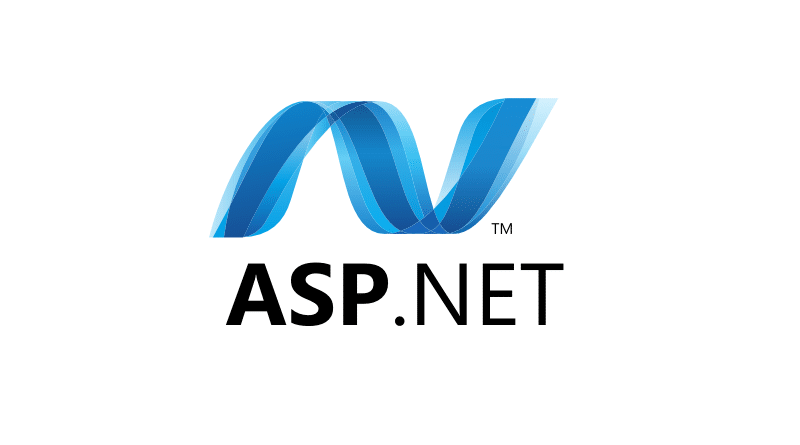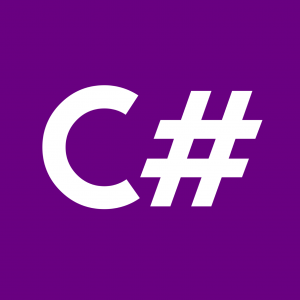In ASP.NET MVC, organizing your project files in a structured manner is crucial for maintainability and scalability. One of the widely adopted practices is to follow the Model-View-Controller (MVC) architectural pattern. This tutorial will guide you through setting up a well-defined folder structure for your ASP.NET MVC project.
1. Create a New ASP.NET MVC Project
First, let’s create a new ASP.NET MVC project in Visual Studio. Follow these steps:
- Open Visual Studio.
- Go to
File > New > Project. - Select
ASP.NET Web Application. - Choose
MVCas the project template. - Click
OKto create the project.
2. Understanding MVC Folder Structure
Before diving into the folder structure, let’s understand the role of each component in MVC:
- Model: Represents the data and business logic of the application.
- View: Presents the user interface.
- Controller: Handles user input and responds by interacting with the model and rendering the appropriate view.
3. Setting Up the Folder Structure
Now, let’s organize our project files into folders according to the MVC pattern:
Models
Create a folder named Models to store all your model classes. These classes represent the data structure of your application. Here’s an example:
// Models/Student.cs
using System;
namespace YourAppName.Models
{
public class Student
{
public int Id { get; set; }
public string Name { get; set; }
public DateTime DateOfBirth { get; set; }
}
}Views
Under the Views folder, create subfolders for each controller to store corresponding view files. For example:
Views/
Home/
Index.cshtml
Student/
Details.cshtml
Edit.cshtmlControllers
Controllers should be placed in the Controllers folder. Each controller corresponds to a specific area of functionality within your application. Here’s an example controller:
// Controllers/StudentController.cs
using System;
using System.Web.Mvc;
using YourAppName.Models;
namespace YourAppName.Controllers
{
public class StudentController : Controller
{
// GET: Student/Details/5
public ActionResult Details(int id)
{
// Retrieve student details from the database
Student student = GetStudentById(id);
return View(student);
}
// Helper method to retrieve student details (mock implementation)
private Student GetStudentById(int id)
{
// Mock implementation - Replace with actual data retrieval logic
return new Student
{
Id = id,
Name = "John Doe",
DateOfBirth = new DateTime(2000, 1, 1)
};
}
}
}Conclusion
By organizing your ASP.NET MVC project using the MVC folder structure, you ensure clarity, maintainability, and scalability of your codebase. Follow these guidelines to create a well-structured ASP.NET MVC application that is easy to maintain and extend.
Now that you’ve learned about MVC folder structure, start building your ASP.NET MVC project with confidence!