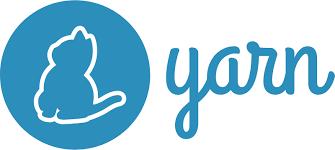Yarn is a fast, reliable, and secure package manager for Node.js applications. It provides an alternative to npm for managing dependencies and has become widely adopted in the JavaScript ecosystem. In this tutorial, we’ll cover the basics of installing Yarn and using it to manage packages in a Node.js project.
Table of Contents
- Installation
- Creating a New Project
- Installing Packages
- Updating Packages
- Removing Packages
- Listing Installed Packages
- Yarn Workspaces
- Conclusion
1. Installation
Yarn can be installed globally on your system using npm, or you can use npm to install it locally in your project.
Global Installation with npm
npm install -g yarnLocal Installation in Project
npm install yarn2. Creating a New Project
To create a new project with Yarn, navigate to the desired directory and run:
yarn initFollow the prompts to enter details about your project, such as name, version, description, entry point, etc. This will create a package.json file in your project directory.
3. Installing Packages
You can install packages using Yarn with the following command:
yarn add package-nameFor example:
yarn add react react-domThis will install the specified packages and add them to your package.json as dependencies.
4. Updating Packages
To update packages to their latest versions:
yarn upgradeYou can also update specific packages:
yarn upgrade package-name5. Removing Packages
To remove a package from your project:
yarn remove package-nameFor example:
yarn remove react6. Listing Installed Packages
To list all installed packages in your project:
yarn listFor a more detailed list:
yarn list --depth=07. Yarn Workspaces
Yarn Workspaces allow you to manage multiple packages within a single repository. This is particularly useful for monorepos where you have multiple related packages.
Setting up Workspaces
To use Yarn Workspaces, add a workspaces field in your package.json:
{
"name": "my-monorepo",
"version": "1.0.0",
"workspaces": [
"packages/*"
]
}This configuration tells Yarn to look for packages in the packages directory.
Creating Workspaces
Create a directory for your workspace packages:
mkdir packages
cd packagesThen create individual packages within the packages directory:
mkdir package1 package2Installing Dependencies
In the root of your project, install dependencies for all workspaces:
yarn installRunning Commands in Workspaces
You can run commands in individual workspaces:
yarn workspace package1 run startThis command runs the start script in the package1 workspace.
8. Conclusion
Yarn is a powerful and efficient package manager for managing dependencies in Node.js projects. In this tutorial, we covered the basics of installing Yarn, creating a new project, installing, updating, and removing packages, listing installed packages, and using Yarn Workspaces for managing multiple packages within a single repository. Yarn simplifies the process of managing dependencies and is a valuable tool for modern JavaScript development workflows.