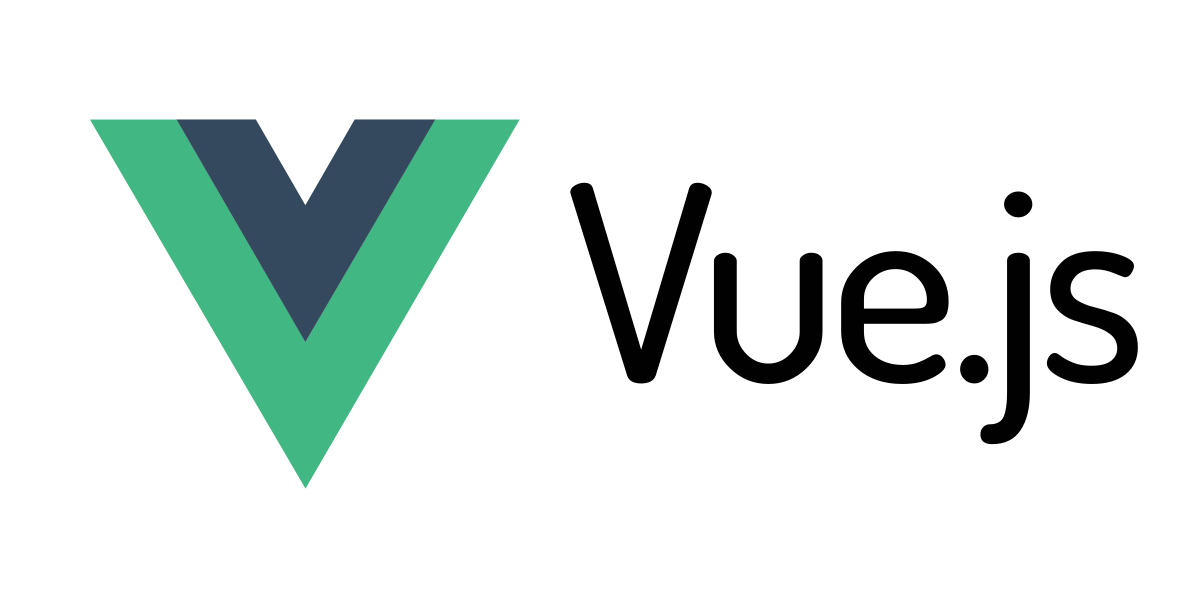Vue.js is a progressive JavaScript framework used for building user interfaces. It is designed to be incrementally adoptable and can also function as a web application framework. In this tutorial, we’ll create a simple “Hello World” application in Vue.js to get you started.
Prerequisites
- Basic understanding of HTML, CSS, and JavaScript
- Node.js installed on your machine
- npm (Node Package Manager) or Yarn installed
Table of Contents
- Create a Vue.js Project
- Create a Hello World Component
- Use the Hello World Component
- Run the Application
- Conclusion
1. Create a Vue.js Project
First, we’ll use Vue CLI (Command Line Interface) to create a new Vue.js project.
If you haven’t installed Vue CLI yet, you can install it globally via npm:
npm install -g @vue/cliThen, create a new Vue.js project named “hello-world”:
vue create hello-worldFollow the prompts to select the default preset or manually select features. For this tutorial, we’ll use the default preset.
Navigate into the newly created project directory:
cd hello-world2. Create a Hello World Component
In Vue.js, components are reusable and self-contained units of code that define the behavior and appearance of parts of your application. Let’s create a “HelloWorld” component.
Create a new file src/components/HelloWorld.vue:
<!-- src/components/HelloWorld.vue -->
<template>
<div>
<h1>{{ message }}</h1>
</div>
</template>
<script>
export default {
data() {
return {
message: 'Hello, Vue.js!'
};
}
};
</script>
<style scoped>
h1 {
color: green;
}
</style>In this component:
- The
templatesection defines the HTML structure of the component. - The
scriptsection contains the JavaScript logic. We’re usingdatato define amessageproperty. - The
stylesection defines component-specific styles with thescopedattribute.
3. Use the Hello World Component
Now that we’ve created the “HelloWorld” component, let’s use it in our main application.
Open src/App.vue:
<!-- src/App.vue -->
<template>
<div id="app">
<HelloWorld />
</div>
</template>
<script>
import HelloWorld from './components/HelloWorld.vue';
export default {
components: {
HelloWorld
}
};
</script>
<style>
#app {
font-family: Avenir, Helvetica, Arial, sans-serif;
text-align: center;
}
</style>In this file:
- We import the
HelloWorldcomponent. - Inside the
componentssection, we register theHelloWorldcomponent so we can use it in the template. - We use the
HelloWorldcomponent within the mainApp.vuetemplate.
4. Run the Application
Now we’re ready to run our Vue.js application:
npm run serveThis command will start a local development server. Open your browser and go to http://localhost:8080. You should see the “Hello, Vue.js!” message displayed.
5. Conclusion
You’ve successfully created a simple “Hello World” application in Vue.js! You learned how to create a Vue.js project using Vue CLI, create a component with a template, script, and style sections, and use the component in the main application.
Vue.js provides a powerful and flexible way to build user interfaces and applications. This example barely scratches the surface of what Vue.js can do. Explore Vue.js further by reading the official documentation and trying out more features and concepts.