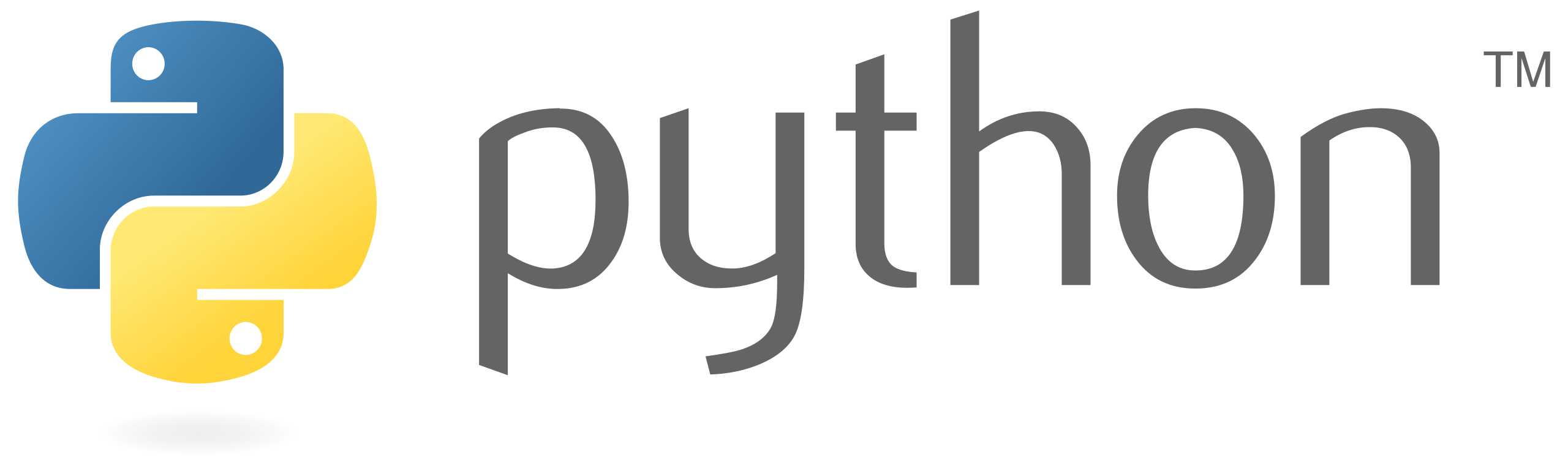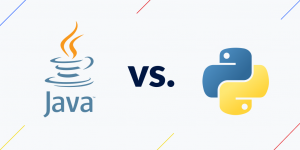Matplotlib is a powerful library for creating static, interactive, and animated visualizations in Python. It is widely used for creating plots such as line plots, bar plots, scatter plots, histograms, and much more. In this tutorial, we will cover the basics of Matplotlib with examples to get you started on creating your own visualizations.
Installation
Before we start, ensure you have Matplotlib installed. If you don’t have it installed, you can install it using pip:
pip install matplotlibBasic Line Plot
Let’s start with a simple example of creating a basic line plot using Matplotlib.
Example 1: Basic Line Plot
import matplotlib.pyplot as plt
# Data
x = [1, 2, 3, 4, 5]
y = [2, 4, 6, 8, 10]
# Create a plot
plt.plot(x, y)
# Add labels and title
plt.xlabel('X-axis')
plt.ylabel('Y-axis')
plt.title('Simple Line Plot')
# Display the plot
plt.show()In this example:
- We import
matplotlib.pyplotasplt. - Create some sample data
xandy. plt.plot(x, y)creates the line plot.plt.xlabel,plt.ylabel, andplt.titleare used to label the axes and title.plt.show()displays the plot.
Run this code in your Python environment, and you should see a simple line plot displayed.
Customizing Plots
Matplotlib offers a wide range of customization options for your plots. Let’s look at some examples:
Example 2: Customizing Line Plot
import matplotlib.pyplot as plt
import numpy as np
# Data
x = np.linspace(0, 10, 100) # 100 points from 0 to 10
y = np.sin(x) # Sine of x
# Create a plot with customizations
plt.plot(x, y, label='Sine Curve', color='blue', linestyle='--', linewidth=2)
plt.xlabel('X-axis')
plt.ylabel('Y-axis')
plt.title('Customized Line Plot')
plt.legend() # Show legend
# Add grid
plt.grid(True, linestyle='--', alpha=0.7)
# Display the plot
plt.show()In this example:
- We use NumPy to create
xas 100 points between 0 and 10 andyas the sine ofx. plt.plotnow includes additional arguments:labelfor the legend.colorfor the line color.linestylefor the line style.linewidthfor the line width.plt.legend()displays the legend.plt.grid(True)adds a grid to the plot with customization.
Other Types of Plots
Matplotlib supports various plot types. Let’s look at a few more examples:
Example 3: Scatter Plot
import matplotlib.pyplot as plt
import numpy as np
# Data
x = np.random.rand(50)
y = np.random.rand(50)
colors = np.random.rand(50) # Color of each point
sizes = 1000 * np.random.rand(50) # Size of each point
# Create a scatter plot
plt.scatter(x, y, c=colors, s=sizes, alpha=0.5, cmap='viridis')
plt.xlabel('X-axis')
plt.ylabel('Y-axis')
plt.title('Scatter Plot')
plt.colorbar() # Show color scale
# Display the plot
plt.show()Example 4: Bar Plot
import matplotlib.pyplot as plt
# Data
x = ['A', 'B', 'C', 'D']
y = [10, 20, 15, 25]
# Create a bar plot
plt.bar(x, y, color='skyblue')
plt.xlabel('Categories')
plt.ylabel('Values')
plt.title('Bar Plot')
# Display the plot
plt.show()Example 5: Histogram
import matplotlib.pyplot as plt
import numpy as np
# Data
data = np.random.randn(1000)
# Create a histogram
plt.hist(data, bins=30, alpha=0.7, color='green')
plt.xlabel('Value')
plt.ylabel('Frequency')
plt.title('Histogram')
# Display the plot
plt.show()Saving Plots
You can save your Matplotlib plots in various formats such as PNG, JPG, PDF, or SVG.
Example 6: Save Plot to File
import matplotlib.pyplot as plt
# Data
x = [1, 2, 3, 4, 5]
y = [2, 4, 6, 8, 10]
# Create a plot
plt.plot(x, y)
plt.xlabel('X-axis')
plt.ylabel('Y-axis')
plt.title('Simple Line Plot')
# Save the plot as PNG
plt.savefig('simple_plot.png')This will save the plot as simple_plot.png in the current directory.
Conclusion
Matplotlib is a versatile library for creating a wide range of plots in Python. In this tutorial, we covered the basics of creating line plots, customizing plots, and creating other types of plots such as scatter plots, bar plots, and histograms. Experiment with different parameters and plot types to create visualizations that best represent your data.