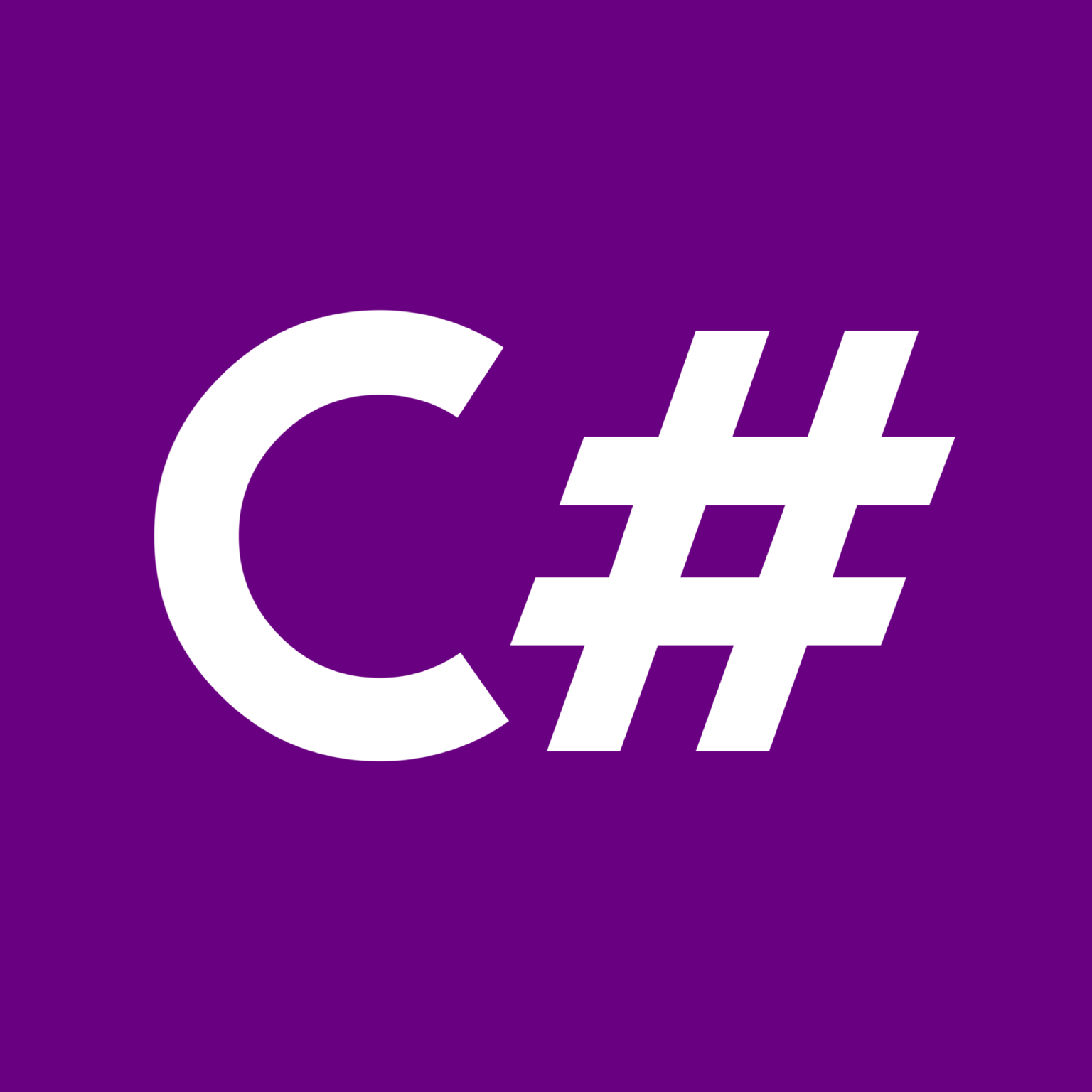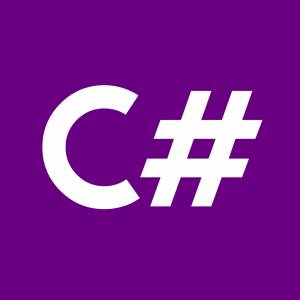Welcome to the C# Hello World tutorial! In this guide, you’ll learn how to write your first C# program, which will output the classic “Hello, World!” message to the console. By the end of this tutorial, you’ll have a basic understanding of C# syntax and how to execute your code.
Step 1: Install Visual Studio (Optional)
If you haven’t already installed Visual Studio, you can download it from the official Microsoft website. Visual Studio provides a powerful integrated development environment (IDE) for C# development, including code editing, debugging, and project management features.
Step 2: Create a New C# Console Application
Open Visual Studio and create a new C# Console Application project. Give your project a name and click “Create” to generate the project files.
Step 3: Write the C# Code
Open the Program.cs file in the Solution Explorer. This file contains the entry point for your C# program. By default, it should contain the following code:
using System;
namespace HelloWorld
{
class Program
{
static void Main(string[] args)
{
Console.WriteLine("Hello, World!");
}
}
}Step 4: Understand the Code
Let’s break down the code:
using System;: This line imports the System namespace, which contains the Console class used for input and output operations.namespace HelloWorld: This line declares a namespace named HelloWorld. Namespaces are used to organize code into logical groups.class Program: This line declares a class named Program. In C#, every executable program starts with a class that contains a method named Main.static void Main(string[] args): This line declares the Main method, which serves as the entry point for the program. It accepts an array of strings (args) as parameters.Console.WriteLine("Hello, World!");: This line outputs the “Hello, World!” message to the console using the WriteLine method of the Console class.
Step 5: Run the Program
To run your program, simply press the “Start” button in Visual Studio or use the shortcut key F5. You should see the “Hello, World!” message printed to the console window.
Congratulations! You’ve successfully created and executed your first C# program. You’re now ready to explore more advanced C# concepts and build exciting applications. Happy coding!