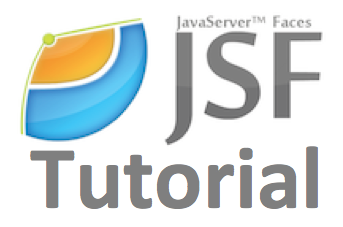Introduction to JavaServer Faces (JSF)
JavaServer Faces (JSF) is a Java-based web application framework for building component-based user interfaces for web applications. Developed by Oracle Corporation, JSF simplifies the development of user interfaces by providing reusable UI components and a robust event handling mechanism. In this tutorial, you’ll learn the basics of JSF and how to create web applications using this powerful framework.
Key Concepts of JSF:
- Managed Beans: Managed beans are Java objects that manage application data and behavior. In JSF, managed beans are used to store and process user input.
- UI Components: JSF provides a rich set of UI components such as buttons, text fields, checkboxes, and tables. These components can be easily integrated into web pages using JSF tags.
- Navigation Handling: JSF simplifies navigation between different pages of a web application through navigation rules defined in configuration files.
- Event Handling: JSF supports event-driven programming model, allowing developers to handle user actions such as button clicks and form submissions.
Setting Up a JSF Project:
To get started with JSF, you need to set up a Java web application project in your preferred IDE (Integrated Development Environment) such as Eclipse or IntelliJ IDEA. Follow these steps to create a new JSF project:
- Open your IDE and create a new Java web application project.
- Add JSF libraries to your project’s classpath. You can download the JSF libraries from the official Oracle website or use a build tool like Maven or Gradle to manage dependencies.
- Configure web.xml file to define JSF servlet mapping and other settings.
- Create JSF pages (Facelets) with .xhtml extension to define user interface components and navigation rules.
Example: Creating a Simple JSF Page
Let’s create a simple JSF page that displays a welcome message.
<!-- welcome.xhtml -->
<!DOCTYPE html>
<html xmlns="http://www.w3.org/1999/xhtml"
xmlns:h="http://xmlns.jcp.org/jsf/html">
<head>
<title>Welcome Page</title>
</head>
<body>
<h1>Welcome to JSF Tutorial</h1>
<p>This is a simple JSF example.</p>
</body>
</html>Example: Configuring Managed Bean
Next, let’s create a managed bean to handle the business logic of our JSF application.
// WelcomeBean.java
import javax.faces.bean.ManagedBean;
import javax.faces.bean.RequestScoped;
@ManagedBean
@RequestScoped
public class WelcomeBean {
public String getMessage() {
return "Hello, Welcome to JSF Tutorial!";
}
}Example: Wiring Managed Bean to JSF Page
Now, let’s modify our JSF page to use the managed bean to display the welcome message.
<!-- welcome.xhtml -->
<!DOCTYPE html>
<html xmlns="http://www.w3.org/1999/xhtml"
xmlns:h="http://xmlns.jcp.org/jsf/html">
<head>
<title>Welcome Page</title>
</head>
<body>
<h1>Welcome to JSF Tutorial</h1>
<p>This is a simple JSF example.</p>
<h2>#{welcomeBean.message}</h2> <!-- Display message from managed bean -->
</body>
</html>Conclusion:
In this tutorial, you’ve learned the basics of JavaServer Faces (JSF) framework and how to create web applications using JSF. You explored key concepts such as managed beans, UI components, navigation handling, and event handling. With this knowledge, you’re ready to dive deeper into JSF development and build interactive web applications with ease.