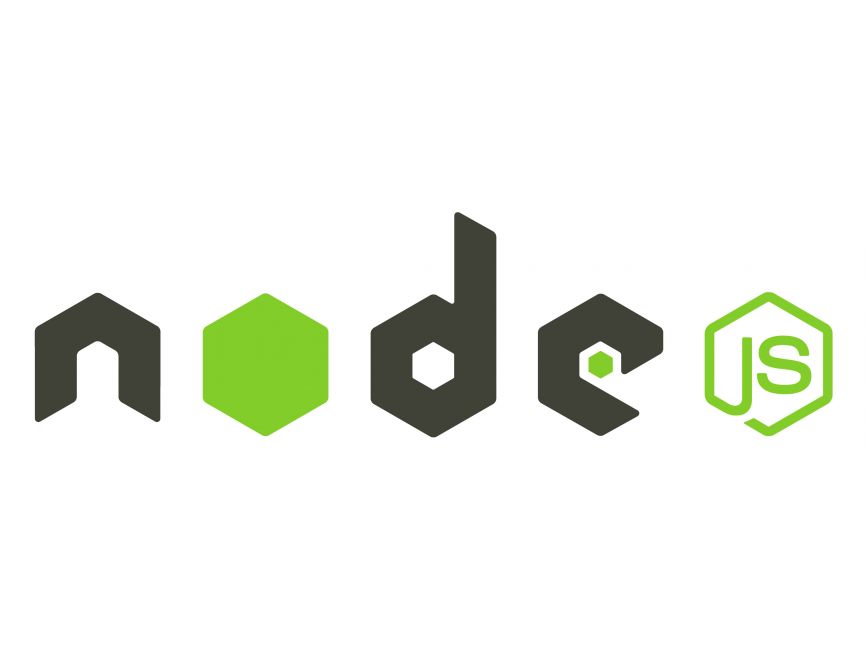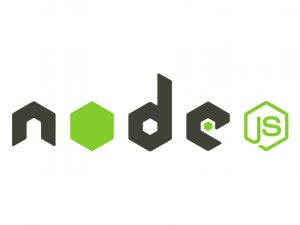Introduction
Node.js is a powerful JavaScript runtime environment that allows you to run JavaScript code outside of a web browser. Installing Node.js is the first step to start building applications with it. In this tutorial, we’ll walk you through the process of installing Node.js on your system, whether you’re using Windows, macOS, or Linux.
Prerequisites
Before you begin, make sure you have the following:
- A computer with internet access.
- Basic knowledge of using the command line interface (CLI) on your operating system.
Step 1: Download Node.js
The first step is to download the Node.js installer for your operating system. Visit the official Node.js website at nodejs.org and download the recommended version for your system.
Step 2: Install Node.js on Windows
2.1. Run the Installer
Double-click the downloaded installer to start the installation process.
2.2. Follow the Installation Wizard
Follow the prompts in the installation wizard. Accept the license agreement, choose the destination folder, and click “Install” to begin the installation.
2.3. Verify the Installation
Open a command prompt and type the following command to check if Node.js and npm (Node Package Manager) are installed successfully:
node -v
npm -vIf installed correctly, you should see the versions of Node.js and npm printed to the console.
Step 3: Install Node.js on macOS
3.1. Run the Installer
Double-click the downloaded .pkg file to start the installation process.
3.2. Follow the Installation Instructions
Follow the on-screen instructions to complete the installation. You may need to enter your password to authorize the installation.
3.3. Verify the Installation
Open the Terminal app and type the following commands to verify that Node.js and npm are installed:
node -v
npm -vIf installed correctly, you should see the versions of Node.js and npm printed to the terminal.
Step 4: Install Node.js on Linux
4.1. Using Package Manager (Recommended)
For Debian/Ubuntu-based systems, you can install Node.js using the package manager. Open a terminal and run the following commands:
sudo apt update
sudo apt install nodejs npm4.2. Verify the Installation
After installation, verify Node.js and npm installation by typing:
node -v
npm -vConclusion
Congratulations! You have successfully installed Node.js on your system. You can now start building powerful JavaScript applications using Node.js. Remember to check the official Node.js documentation and explore npm for thousands of useful packages to enhance your development experience.