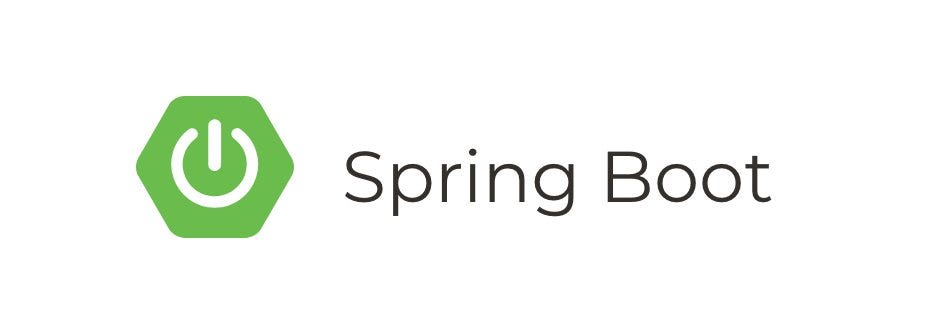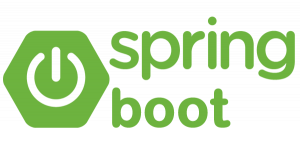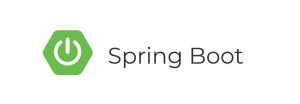Integrating Splunk with Spring Boot applications enables developers and operations teams to centralize logging, monitor application performance in real-time, and troubleshoot issues efficiently. Spring Boot, with its simplicity and robustness, provides an ideal framework for building and deploying Java applications, making it straightforward to integrate with Splunk.
Prerequisites:
- Spring Boot Project: Create a Spring Boot project using your preferred method (Spring Initializer or your IDE).
- Splunk Account: Sign up for a Splunk account if you don’t have one. You can use Splunk Cloud or set up Splunk locally.
Step 1: Set Up Splunk:
- Install and configure Splunk. Follow the official Splunk documentation for installation instructions.
- Open Splunk and create an HTTP Event Collector (HEC) token. HEC allows you to send events to Splunk via HTTP. Follow Splunk’s documentation on creating an HEC token.
Step 2: Integrate Spring Boot with Splunk:
- Add the necessary dependencies to your Spring Boot project’s
pom.xml:
<dependency>
<groupId>org.springframework.boot</groupId>
<artifactId>spring-boot-starter-data-jpa</artifactId>
</dependency>
<dependency>
<groupId>org.springframework.boot</groupId>
<artifactId>spring-boot-starter-web</artifactId>
</dependency>
<dependency>
<groupId>com.splunk.logging</groupId>
<artifactId>hecclient</artifactId>
<version>1.2.1</version>
</dependency>- Configure Splunk HEC in your
application.propertiesorapplication.yml:
splunk.hec.uri=https://your-splunk-instance:8088
splunk.hec.token=your-hec-token
splunk.hec.index=your-index- Create a simple Spring Boot service that logs events to Splunk:
Step 3: Use the SplunkService in your application:
Step 4: Run your Spring Boot Application:
Run your Spring Boot application. Access the /log endpoint, and it will send a log entry to Splunk.
Step 5: View the Logs in Splunk:
- Open Splunk and navigate to the Search & Reporting app.
- Enter your Splunk query, or use a simple query like
index=your-index. - You should see the logs from your Spring Boot application.
This basic tutorial covers integrating Spring Boot with Splunk, sending events to Splunk, and viewing the logs. Adjustments might be needed based on your specific requirements and the complexity of your application.