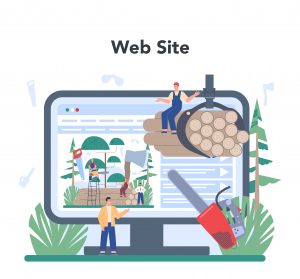Apache PDFBox is an open-source Java library that allows users to create, manipulate, and extract data from PDF documents. In this tutorial, we’ll cover the basics of using PDFBox in a Java project step by step.
Prerequisites
Before getting started, ensure you have the following:
- Java Development Kit (JDK) installed on your machine (version 8 or higher recommended).
- A Java IDE like Eclipse, IntelliJ IDEA, or NetBeans.
- Basic understanding of Java programming language.
- Maven (optional, but recommended for managing dependencies).
Step 1: Setting Up Your Project
- Create a new Java project in your IDE.
- If you’re using Maven, add the PDFBox dependency to your
pom.xmlfile:
<dependency>
<groupId>org.apache.pdfbox</groupId>
<artifactId>pdfbox</artifactId>
<version>2.0.24</version>
</dependency>- If you’re not using Maven, download the PDFBox library from the official website and add it to your project’s classpath.
Step 2: Reading Text from a PDF Document
In this step, we’ll create a simple Java program to read text from a PDF document.
- Create a new Java class (e.g.,
PDFReader). - Add the necessary imports:
import java.io.File;
import java.io.IOException;
import org.apache.pdfbox.pdmodel.PDDocument;
import org.apache.pdfbox.text.PDFTextStripper;- Write code to read text from a PDF file:
public class PDFReader {
public static void main(String[] args) {
try (PDDocument document = PDDocument.load(new File("example.pdf"))) {
PDFTextStripper stripper = new PDFTextStripper();
String text = stripper.getText(document);
System.out.println(text);
} catch (IOException e) {
e.printStackTrace();
}
}
}Replace "example.pdf" with the path to your PDF file.
Step 3: Extracting Images from a PDF Document
In this step, we’ll extract images from a PDF document using PDFBox.
- Add the necessary imports:
import org.apache.pdfbox.pdmodel.PDDocument;
import org.apache.pdfbox.pdmodel.PDPage;
import org.apache.pdfbox.rendering.ImageType;
import org.apache.pdfbox.rendering.PDFRenderer;
import javax.imageio.ImageIO;
import java.awt.image.BufferedImage;
import java.io.File;
import java.io.IOException;- Write code to extract images:
public class ImageExtractor {
public static void main(String[] args) {
try (PDDocument document = PDDocument.load(new File("example.pdf"))) {
PDFRenderer renderer = new PDFRenderer(document);
for (int i = 0; i < document.getNumberOfPages(); i++) {
BufferedImage image = renderer.renderImageWithDPI(i, 300, ImageType.RGB);
ImageIO.write(image, "PNG", new File("page" + (i + 1) + ".png"));
}
} catch (IOException e) {
e.printStackTrace();
}
}
}This code will extract each page of the PDF document as a PNG image.
Conclusion
PDFBox offers many more features for PDF manipulation, such as adding annotations, merging documents, and creating new PDFs. Explore further to unlock the full potential of PDFBox in your Java projects.