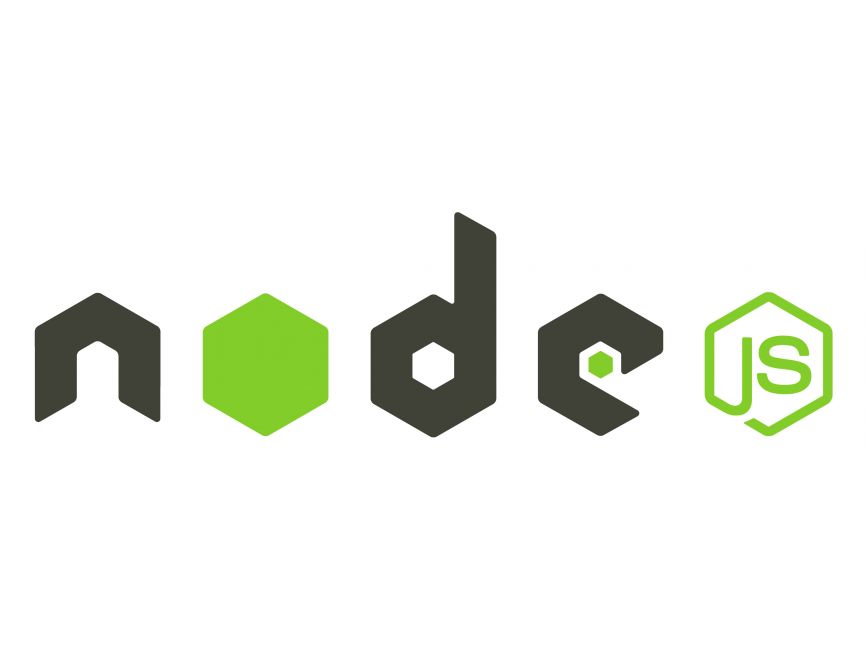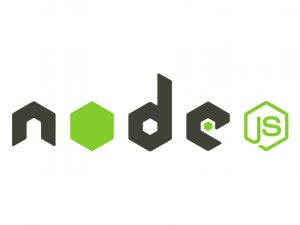D3.js (Data-Driven Documents) is a JavaScript library for manipulating documents based on data. It enables you to create interactive and dynamic data visualizations in web browsers. In this tutorial, we’ll cover the basics of D3.js step by step.
Prerequisites
Before starting with D3.js, ensure you have the following:
- Basic understanding of HTML, CSS, and JavaScript.
- A text editor or an Integrated Development Environment (IDE) like Visual Studio Code or Sublime Text.
- A modern web browser such as Chrome, Firefox, or Safari.
Step 1: Setting Up Your Environment
- Create a new directory for your D3.js project.
- Inside the directory, create an HTML file (e.g.,
index.html). - Optionally, you can include D3.js library via CDN or download it and reference it in your HTML file.
<!DOCTYPE html>
<html lang="en">
<head>
<meta charset="UTF-8">
<meta name="viewport" content="width=device-width, initial-scale=1.0">
<title>D3.js Tutorial</title>
<script src="https://d3js.org/d3.v7.min.js"></script>
</head>
<body>
</body>
</html>Step 2: Creating a Basic Visualization
In this step, we’ll create a simple bar chart using D3.js.
- Open your HTML file in a text editor.
- Add an SVG element to your HTML body to hold the visualization.
- Use D3.js to bind data to SVG elements and create visual representations.
<body>
<svg width="400" height="200"></svg>
<script>
const data = [10, 20, 30, 40, 50];
const svg = d3.select("svg");
svg.selectAll("rect")
.data(data)
.enter()
.append("rect")
.attr("x", (d, i) => i * 50)
.attr("y", d => 200 - d * 2)
.attr("width", 40)
.attr("height", d => d * 2)
.attr("fill", "steelblue");
</script>
</body>Step 3: Adding Interactivity
Let’s make our visualization interactive by adding tooltips.
- Add event listeners to the SVG elements to display tooltips.
- Style the tooltips using CSS.
<style>
.tooltip {
position: absolute;
padding: 10px;
background-color: rgba(0, 0, 0, 0.8);
color: #fff;
border-radius: 5px;
pointer-events: none;
display: none;
}
</style>
<body>
<svg width="400" height="200"></svg>
<div class="tooltip"></div>
<script>
const data = [10, 20, 30, 40, 50];
const svg = d3.select("svg");
const tooltip = d3.select(".tooltip");
svg.selectAll("rect")
.data(data)
.enter()
.append("rect")
.attr("x", (d, i) => i * 50)
.attr("y", d => 200 - d * 2)
.attr("width", 40)
.attr("height", d => d * 2)
.attr("fill", "steelblue")
.on("mouseover", (event, d) => {
tooltip.style("display", "block");
tooltip.html(`Value: ${d}`)
.style("left", (event.pageX + 10) + "px")
.style("top", (event.pageY - 25) + "px");
})
.on("mouseout", () => {
tooltip.style("display", "none");
});
</script>
</body>Step 4: Running Your Application
- Save your HTML file.
- Open it in a web browser.
- You should see a simple bar chart with tooltips.
Conclusion
D3.js offers a wide range of features for creating more complex and dynamic visualizations. Explore the official documentation and examples to dive deeper into the world of D3.js. Happy coding!