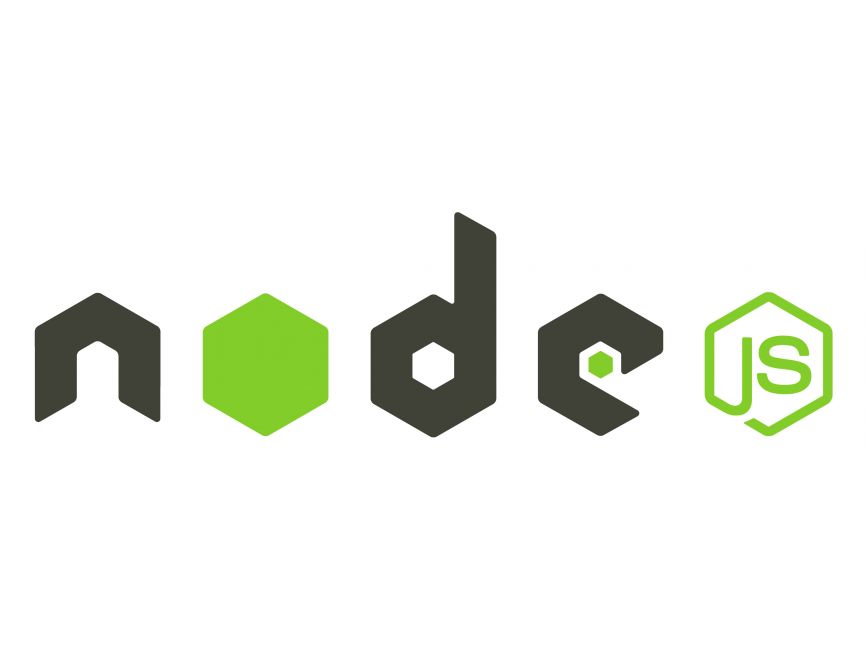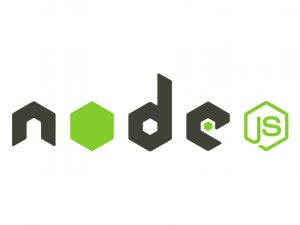In this tutorial, we’ll explore how to build a web application using Node.js and Nest.js. Node.js is a JavaScript runtime built on Chrome’s V8 JavaScript engine, which allows you to build scalable and efficient server-side applications. Nest.js is a progressive Node.js framework for building efficient, reliable, and scalable server-side applications.
Prerequisites
Before we get started, make sure you have the following installed on your machine:
- Node.js and npm (Node Package Manager): You can download and install Node.js from nodejs.org.
- Basic understanding of JavaScript and TypeScript.
Setting Up the Project
Let’s start by setting up a new Nest.js project. Open your terminal and run the following commands:
# Install the Nest CLI globally
npm install -g @nestjs/cli
# Create a new Nest.js project
nest new my-nest-projectThis will create a new Nest.js project with all the necessary files and configurations.
Creating a Controller
Controllers are responsible for handling incoming requests and returning the appropriate response. Let’s create a simple controller to handle HTTP requests.
Navigate to the src folder of your project and create a new file called cats.controller.ts. Add the following code:
In this controller, we’ve defined a route /cats that responds with a simple string indicating a list of all cats.
Creating a Service
Services are responsible for encapsulating application logic and data manipulation. Let’s create a service to manage cats data.
Create a new file called cats.service.ts in the src folder and add the following code:
This service contains a simple method findAll() that returns an array of cat names.
Using Dependency Injection
Now, let’s inject the CatsService into our CatsController to retrieve the list of cats.
Update the cats.controller.ts file as follows:
In this code, we inject the CatsService into the CatsController constructor using dependency injection.
Running the Application
Now that we have created our controller, service, and injected dependencies, let’s run our Nest.js application.
Navigate to the root folder of your project and run the following command:
npm run start:devThis will start the Nest.js application in development mode. You should see output indicating that your application is running on a specific port, usually localhost:3000.
Testing the Application
Open your web browser or use tools like Postman to send a GET request to http://localhost:3000/cats. You should receive a response containing the list of cats.
Conclusion
In this tutorial, we’ve covered the basics of building a web application using Node.js and Nest.js. We’ve created a simple controller, service, and used dependency injection to retrieve and manipulate data. Nest.js provides a powerful and intuitive framework for building scalable and maintainable server-side applications. You can further explore Nest.js documentation and features to build more complex applications.