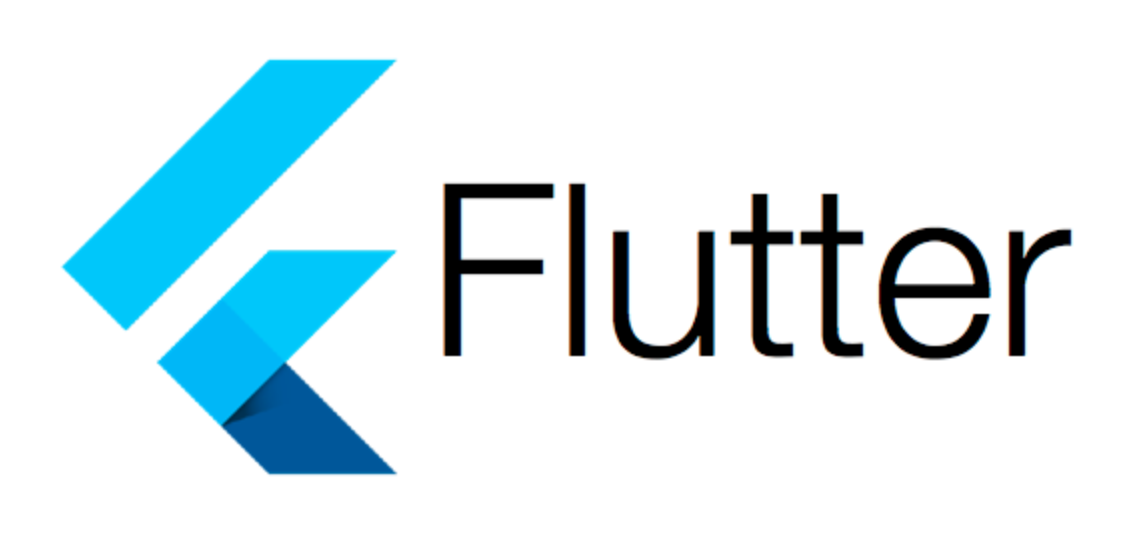Flutter is an open-source UI software development kit created by Google for building natively compiled applications for mobile, web, and desktop from a single codebase. It uses the Dart programming language and provides a rich set of pre-built widgets to create beautiful and responsive apps. In this tutorial, we’ll guide you through the process of setting up Flutter, creating a new Flutter project, and building a simple app.
Prerequisites
- Flutter SDK installed on your machine. You can follow the official Flutter installation guide for your operating system.
- Android Studio or VS Code with Flutter and Dart plugins installed (optional but recommended).
Step 1: Create a New Flutter Project
Open your terminal and run the following command to create a new Flutter project:
flutter create my_first_flutter_appThis will create a new directory called my_first_flutter_app with a default Flutter project structure.
Step 2: Run Your Flutter App
Navigate to your project directory and run the app on an emulator or connected device:
cd my_first_flutter_app
flutter runThis command will start the app on your emulator or connected device. You should see a default Flutter app with a counter example.
Step 3: Customize Your Flutter App
3.1 Update lib/main.dart
Open lib/main.dart in your preferred code editor. This is where the main code for your Flutter app resides.
Replace the default code with the following example code:
import 'package:flutter/material.dart';
void main() {
runApp(MyApp());
}
class MyApp extends StatelessWidget {
@override
Widget build(BuildContext context) {
return MaterialApp(
title: 'Flutter Demo',
theme: ThemeData(
primarySwatch: Colors.blue,
),
home: MyHomePage(),
);
}
}
class MyHomePage extends StatefulWidget {
@override
_MyHomePageState createState() => _MyHomePageState();
}
class _MyHomePageState extends State<MyHomePage> {
int _counter = 0;
void _incrementCounter() {
setState(() {
_counter++;
});
}
@override
Widget build(BuildContext context) {
return Scaffold(
appBar: AppBar(
title: Text('Flutter Demo'),
),
body: Center(
child: Column(
mainAxisAlignment: MainAxisAlignment.center,
children: <Widget>[
Text(
'You have pushed the button this many times:',
),
Text(
'$_counter',
style: Theme.of(context).textTheme.headline4,
),
],
),
),
floatingActionButton: FloatingActionButton(
onPressed: _incrementCounter,
tooltip: 'Increment',
child: Icon(Icons.add),
),
);
}
}3.2 Explanation
- This code creates a simple Flutter app with a
MyHomePagewidget that contains a counter. - The
MyAppwidget sets up the basic MaterialApp structure for the app. MyHomePageis a StatefulWidget that maintains the state of the counter._incrementCounterfunction is called when the FloatingActionButton is pressed, incrementing the counter.
Step 4: Run and Test Your App
Save the changes and run your app again:
flutter runYou should see the updated app with an app bar, a centered counter, and a floating action button.
Step 5: Explore More Widgets and Features
Flutter provides a wide range of widgets for building UIs. Here are a few examples you can try adding to your app:
- Text: Display text with different styles.
- Image: Show images from assets or URLs.
- ListView: Display a scrollable list of widgets.
- GestureDetector: Add touch gestures to your UI.
- Navigation: Navigate between screens using
Navigator.
Feel free to explore the Flutter documentation and widget catalog for more widgets and features.
Step 6: Additional Resources
Here are some additional resources to continue learning Flutter:
- Flutter Official Documentation: Comprehensive guides, tutorials, and API references.
- Flutter Widget Catalog: Explore Flutter’s built-in widgets.
- Flutter Samples: Official Flutter code samples and cookbook.
- Flutter YouTube Channel: Official Flutter YouTube channel with tutorials and demos.
Conclusion
This tutorial covers the basics of setting up a Flutter project, creating a simple app, and running it on an emulator or device. Continue exploring Flutter’s rich set of widgets and features to build amazing cross-platform apps.
Flutter Documentation