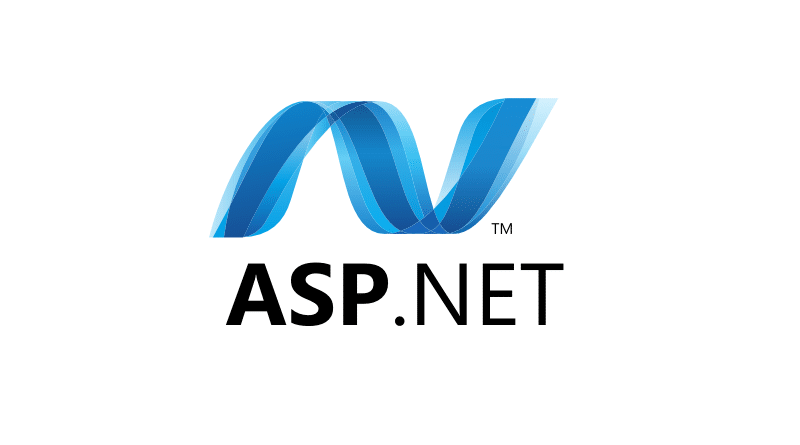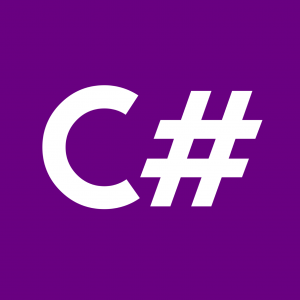Introduction
In Model-View-Controller (MVC) architecture, HTML controls play a vital role in creating interactive web applications. This tutorial will guide you through the process of creating HTML controls in an MVC environment. By following these steps and examples, you’ll gain a solid understanding of how to incorporate user input elements seamlessly into your MVC application.
Prerequisites
Before we begin, ensure that you have:
- Basic knowledge of MVC architecture
- Visual Studio or any other preferred IDE installed
- A basic understanding of HTML and C#
Step 1: Create a New MVC Project
First, let’s create a new MVC project in Visual Studio:
- Open Visual Studio.
- Click on “Create a new project.”
- Select “ASP.NET Web Application (.NET Framework)”.
- Choose MVC as the project template.
- Name your project and click “Create.”
Step 2: Adding HTML Controls
Now, let’s add HTML controls to our MVC views:
- Open the
Viewsfolder in your MVC project. - Locate the appropriate view file (e.g.,
Index.cshtml). - Inside the view file, add HTML controls using standard HTML syntax. For example:
<label for="username">Username:</label>
<input type="text" id="username" name="username">
<label for="password">Password:</label>
<input type="password" id="password" name="password">
<button type="submit">Submit</button>Step 3: Handling User Input
Next, let’s handle user input in our MVC controller:
- Open the corresponding controller file (e.g.,
HomeController.cs). - Define an action method to handle the form submission:
public class HomeController : Controller
{
public ActionResult Index()
{
return View();
}
[HttpPost]
public ActionResult SubmitForm(string username, string password)
{
// Handle form submission
return RedirectToAction("Index");
}
}In this example, SubmitForm is the action method that receives input from the HTML form.
Step 4: Route Configuration
Ensure that your MVC application’s routing is configured correctly to handle form submissions:
- Open
RouteConfig.csin theApp_Startfolder. - Add a new route to handle form submissions:
routes.MapRoute(
name: "SubmitForm",
url: "Home/SubmitForm",
defaults: new { controller = "Home", action = "SubmitForm" }
);Step 5: Testing
Finally, let’s test our MVC application:
- Build and run the application.
- Navigate to the view containing the HTML form.
- Enter some data into the form fields.
- Click the submit button and verify that the form submission is handled correctly.
Conclusion
Congratulations! You’ve successfully learned how to create HTML controls in MVC applications. By following this tutorial and experimenting with different types of HTML controls, you can enhance the interactivity and functionality of your MVC web applications. Keep exploring and building to further improve your skills in MVC development.