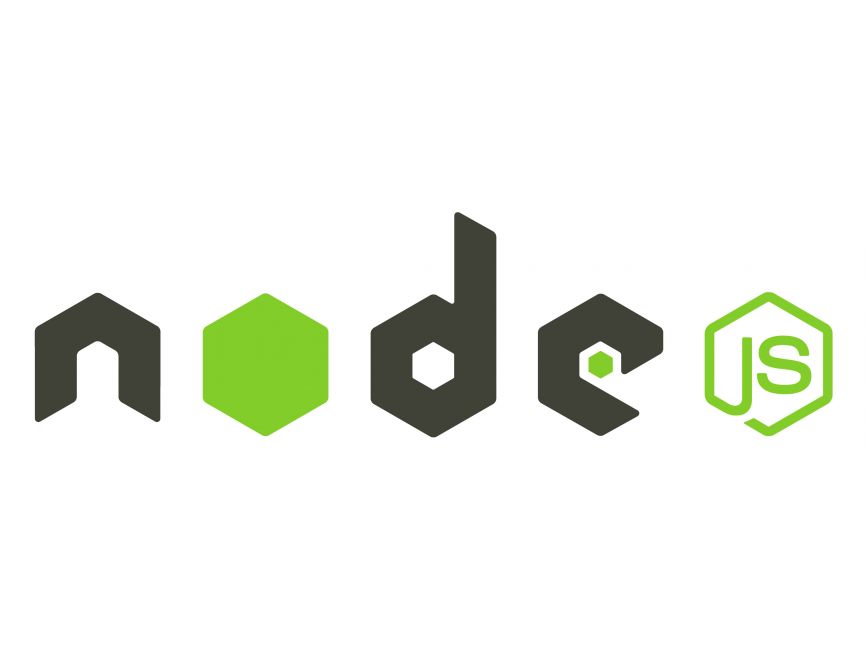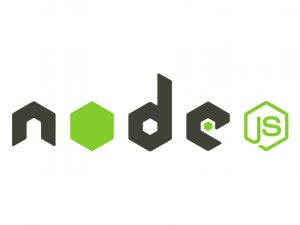Node.js, with its asynchronous, event-driven architecture, is well-suited for handling file operations. In this tutorial, we’ll dive into the basics of working with file systems in Node.js, covering file reading, writing, updating, and deleting operations. By the end, you’ll have a solid understanding of how to manipulate files using Node.js.
Prerequisites:
- Basic knowledge of JavaScript
- Node.js installed on your machine
Setting Up
First, ensure you have Node.js installed on your machine. You can download and install it from the official Node.js website.
Once installed, create a new directory for your project and navigate into it using your terminal or command prompt.
mkdir node-file-system
cd node-file-systemReading Files
Let’s start by reading a file asynchronously using Node.js. Create a file named example.txt in your project directory with some sample text.
const fs = require('fs');
fs.readFile('example.txt', 'utf8', (err, data) => {
if (err) {
console.error('Error reading file:', err);
return;
}
console.log('File content:', data);
});In this example, we use the fs.readFile() method to asynchronously read the contents of the example.txt file. The second argument 'utf8' specifies the file encoding.
Writing to Files
Next, let’s write some data to a new file using Node.js.
const fs = require('fs');
const content = 'Hello, Node.js!';
fs.writeFile('newFile.txt', content, (err) => {
if (err) {
console.error('Error writing file:', err);
return;
}
console.log('File written successfully!');
});Here, we use the fs.writeFile() method to asynchronously write the content to a new file named newFile.txt.
Updating Files
To update the content of an existing file, we can use the fs.appendFile() method.
const fs = require('fs');
const additionalContent = '\nThis is additional content.';
fs.appendFile('newFile.txt', additionalContent, (err) => {
if (err) {
console.error('Error updating file:', err);
return;
}
console.log('File updated successfully!');
});This code appends the additionalContent to the end of the newFile.txt.
Deleting Files
To delete a file, we can use the fs.unlink() method.
const fs = require('fs');
fs.unlink('newFile.txt', (err) => {
if (err) {
console.error('Error deleting file:', err);
return;
}
console.log('File deleted successfully!');
});This snippet deletes the newFile.txt from the file system.
Conclusion
In this tutorial, we’ve covered the basics of working with file systems in Node.js. You’ve learned how to read, write, update, and delete files using asynchronous methods provided by the fs module. File operations are essential in many Node.js applications, and mastering them will empower you to build robust file-handling functionality in your projects.