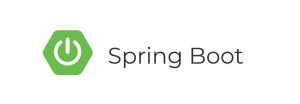Introduction
In this tutorial, you’ll learn how to run a Spring Boot application on Docker, leveraging the power of containerization for easier deployment and scalability. Docker allows you to package your application and its dependencies into a standardized unit for seamless deployment across different environments. Let’s dive in!
Prerequisites
Before you begin, ensure you have the following prerequisites installed on your system:
- Java Development Kit (JDK)
- Maven
- Docker Desktop (or Docker Engine)
Step 1: Create a Spring Boot Application
If you haven’t already, create a simple Spring Boot application. For demonstration purposes, we’ll create a basic RESTful service.
// HelloWorldController.java
@RestController
public class HelloWorldController {
@GetMapping("/hello")
public String hello() {
return "Hello, Docker!";
}
}Step 2: Dockerize Your Application
Now, let’s create a Dockerfile in the root directory of your Spring Boot project. This file contains instructions to build a Docker image for your application.
# Use the official OpenJDK image as a parent image
FROM openjdk:11-jre-slim
# Set the working directory in the container
WORKDIR /app
# Copy the packaged jar file into the container
COPY target/your-application.jar /app
# Expose the port your application runs on
EXPOSE 8080
# Run the jar file
CMD ["java", "-jar", "your-application.jar"]Replace your-application.jar with the name of your Spring Boot application’s JAR file.
Step 3: Build the Docker Image
Navigate to your project directory in the terminal and run the following command to build the Docker image:
docker build -t your-image-name .Replace your-image-name with a suitable name for your Docker image.
Step 4: Run the Docker Container
Once the image is built, you can run your Spring Boot application in a Docker container using the following command:
docker run -p 8080:8080 your-image-nameReplace your-image-name with the name of your Docker image.
Step 5: Test Your Application
Your Spring Boot application is now running inside a Docker container. Test it by accessing the endpoint in your web browser or using a tool like cURL:
curl http://localhost:8080/helloConclusion
You’ve successfully containerized your Spring Boot application using Docker. This approach makes it easier to deploy and scale your application across different environments with consistency and reliability.