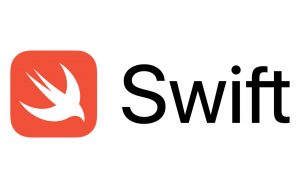Introduction:
Welcome to our Swift Hello World tutorial! In this guide, we’ll walk you through the process of writing your first Swift program. Whether you’re completely new to programming or transitioning from another language, this tutorial will help you get started with Swift.
Prerequisites:
Before we begin, make sure you have Xcode installed on your macOS system. Xcode is the official integrated development environment (IDE) for Swift and iOS development.
Step 1: Setting Up Your Development Environment:
- Open Xcode on your Mac.
- Click on “Create a new Xcode project” or navigate to File > New > Project.
- Choose “App” under the iOS tab, then select “Single View App” and click “Next.”
- Name your project “HelloWorld” and ensure that “Swift” is selected as the language.
- Choose a location to save your project and click “Create.”
Step 2: Writing the Code:
Now that we have our project set up, let’s write our Hello World program.
import UIKit
class ViewController: UIViewController {
override func viewDidLoad() {
super.viewDidLoad()
// Do any additional setup after loading the view.
print("Hello, World!")
}
}In this code:
- We import the UIKit framework, which contains the basic building blocks for iOS apps.
- We define a class named
ViewControllerthat inherits fromUIViewController, the basic building block of iOS app UI. - We override the
viewDidLoad()method, which gets called after the view controller’s view has been loaded into memory. - Inside
viewDidLoad(), we use theprint()function to print “Hello, World!” to the console.
Step 3: Running Your Program:
- Ensure that a simulator device is selected in the Xcode toolbar.
- Click the “Play” button (a ▶️ icon) in the Xcode toolbar, or press Command-R to build and run your app.
- Wait for Xcode to compile your code and launch the simulator.
- Once the simulator is running, you should see “Hello, World!” printed in the Xcode console at the bottom of the window.
Conclusion:
Congratulations! You’ve written and run your first Swift program. From here, you can explore further Swift concepts and start building more complex iOS apps. Happy coding!