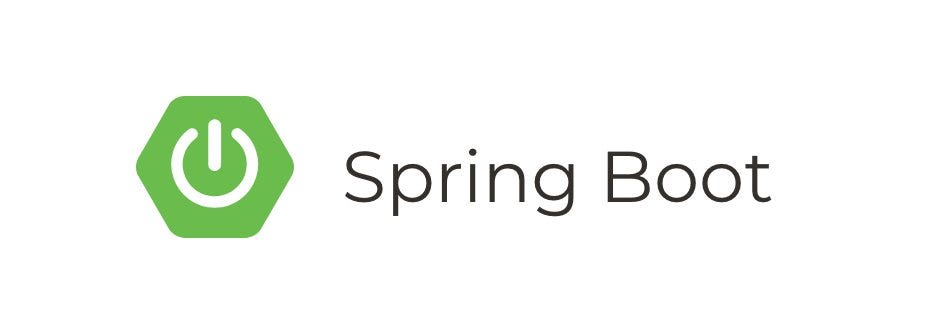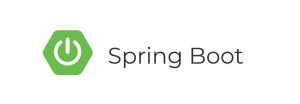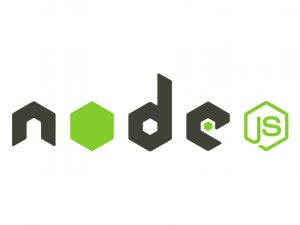Spring Cloud Consul is a popular choice for service discovery and configuration management in Spring Boot applications. This tutorial will guide you through the process of setting up a Spring Boot application with Consul integration, including service registration, discovery, and configuration.
Step 1: Set up a Spring Boot Project
Start by creating a new Spring Boot project. You can use Spring Initializr (https://start.spring.io/) or your preferred IDE to generate a new project with the following dependencies:
- Spring Web
- Spring Cloud Consul Discovery
- Spring Cloud Starter Consul Config
- Spring Boot Actuator (optional, for monitoring endpoints)
Step 2: Configure Consul
Make sure Consul is installed and running locally on your machine. You can download Consul from the official website (https://www.consul.io/), or you can use Docker to run it:
docker run -d --name=consul-dev -p 8500:8500 consulStep 3: Configure Spring Boot Application
Add the following configuration to your application.properties file to enable Consul integration:
spring.application.name=my-service
spring.cloud.consul.host=localhost
spring.cloud.consul.port=8500
spring.cloud.consul.discovery.instance-id=${spring.application.name}:${spring.application.instance_id:${random.value}}
spring.cloud.consul.discovery.health-check-path=/actuator/health
spring.cloud.consul.config.enabled=true
spring.cloud.consul.config.prefix=my-config
spring.cloud.consul.config.format=propertiesStep 4: Create a REST Controller
Create a simple REST controller to demonstrate the service discovery functionality:
Step 5: Run the Application
Run your Spring Boot application. It will register itself with Consul and be available for service discovery.
Step 6: Access the Service
You can access the service registered with Consul by navigating to the Consul web interface at http://localhost:8500 and clicking on the “Services” tab. You should see your service listed there.
Step 7: Configure Consul Key-Value Store (Optional)
Consul provides a key-value store for dynamic configuration. You can use it to store application properties and configurations. To demonstrate this, create a key-value pair in Consul:
- Navigate to the “Key/Value” tab in the Consul web interface.
- Click on “Create” to add a new key-value pair.
- Set the key as
my-config/fooand the value asbar.
Step 8: Access Configuration from Consul
You can access configuration properties stored in Consul from your Spring Boot application. Modify your HelloController to use a configuration property:
Step 9: Test the Configuration
Restart your Spring Boot application and access the /hello endpoint. You should see the value of the foo property retrieved from Consul displayed in the response.
Conclusion
In this tutorial, you’ve learned how to set up a Spring Boot application with Consul integration for service registration, discovery, and configuration management. Consul provides a powerful platform for building resilient and scalable microservices architectures. By leveraging Spring Cloud Consul, you can easily integrate Consul features into your Spring Boot applications.