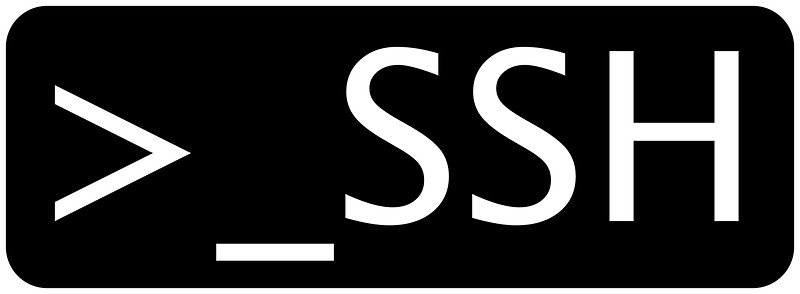SSH (Secure Shell) is a protocol that provides a secure way to access and manage remote servers. It allows you to securely log into a remote system over an unsecured network, such as the internet, and execute commands as if you were directly connected to that system. Here are some common SSH commands with examples:
1. Connecting to a Remote Server
Syntax:
ssh username@hostnameExample:
ssh user@example.comExplanation:
ssh: The command to initiate an SSH connection.username: Your username on the remote server.hostname: The hostname or IP address of the remote server.
2. Specifying a Port
Syntax:
ssh -p port_number username@hostnameExample:
ssh -p 2222 user@example.comExplanation:
-p port_number: Specifies the port number to connect to.port_number: The port number of the SSH service on the remote server.
3. Providing a Private Key (Identity File)
Syntax:
ssh -i path_to_private_key username@hostnameExample:
ssh -i ~/.ssh/id_rsa user@example.comExplanation:
-i path_to_private_key: Specifies the path to your private key file.path_to_private_key: The path to the private key file used for authentication.
4. Copying Files with SCP (Secure Copy)
Syntax:
scp source_file username@hostname:destination_pathExample (Copying from Local to Remote):
scp /path/to/local/file.txt user@example.com:/path/to/remote/directory/Example (Copying from Remote to Local):
scp user@example.com:/path/to/remote/file.txt /path/to/local/directory/Explanation:
scp: The command to securely copy files between hosts.source_file: The path to the local file you want to copy.username@hostname:destination_path: The destination where you want to copy the file.- For copying from local to remote,
username@hostnamerefers to the remote server. - For copying from remote to local,
username@hostnamerefers to the remote server.
5. Generating SSH Key Pair
Syntax:
ssh-keygen -t rsa -b 4096 -C "your_email@example.com"Example:
ssh-keygen -t rsa -b 4096 -C "user@example.com"Explanation:
ssh-keygen: The command to generate an SSH key pair.-t rsa: Specifies the type of key to create (RSA).-b 4096: Specifies the number of bits in the key (4096 for stronger security).-C "your_email@example.com": Provides a comment to help identify the key (usually your email).
6. Listing SSH Keys
Syntax:
ls ~/.sshExample:
ls ~/.sshExplanation:
ls: The command to list files and directories.~/.ssh: The default directory where SSH keys are stored.
7. SSH Agent
Syntax (Start SSH Agent):
eval $(ssh-agent -s)Syntax (Add SSH Key to Agent):
ssh-add path_to_private_keyExample (Start SSH Agent):
eval $(ssh-agent -s)Example (Add SSH Key to Agent):
ssh-add ~/.ssh/id_rsaExplanation:
ssh-agent: A program to hold private keys used for public key authentication.eval $(ssh-agent -s): Starts the SSH agent and outputs commands to set up the SSH_AUTH_SOCK and SSH_AGENT_PID environment variables.ssh-add: Adds a private key to the SSH agent for authentication.
8. Securely Logging Out
Syntax:
exitExample:
exitExplanation:
exit: The command to log out of the SSH session and close the connection.
9. SSH Config File
Location:
The SSH config file is located at ~/.ssh/config.
Example Configuration:
Host example
HostName example.com
User user
Port 2222
IdentityFile ~/.ssh/id_rsaExplanation:
Host: Specifies a shorthand name for the remote host.HostName: Specifies the actual hostname or IP address of the remote server.User: Specifies the username to use when connecting.Port: Specifies the port number to connect to.IdentityFile: Specifies the path to the private key file for authentication.
10. SSH Tunneling (Port Forwarding)
Syntax:
ssh -L local_port:remote_host:remote_port user@remote_hostExample:
ssh -L 8080:localhost:80 user@example.comExplanation:
-L local_port:remote_host:remote_port: Specifies the local port, remote host, and remote port for port forwarding.
11. SSH Known Hosts
Location:
The known hosts file is located at ~/.ssh/known_hosts.
Example:
If you connect to a new server, SSH will prompt you to verify the host’s authenticity. Once you accept, the server’s host key will be added to the known_hosts file.
Conclusion
These are some of the commonly used SSH commands with examples. SSH is a powerful tool for securely connecting to and managing remote servers. It provides encryption and authentication mechanisms to ensure secure communication over an untrusted network. Understanding these commands will help you effectively work with remote servers and transfer files securely.