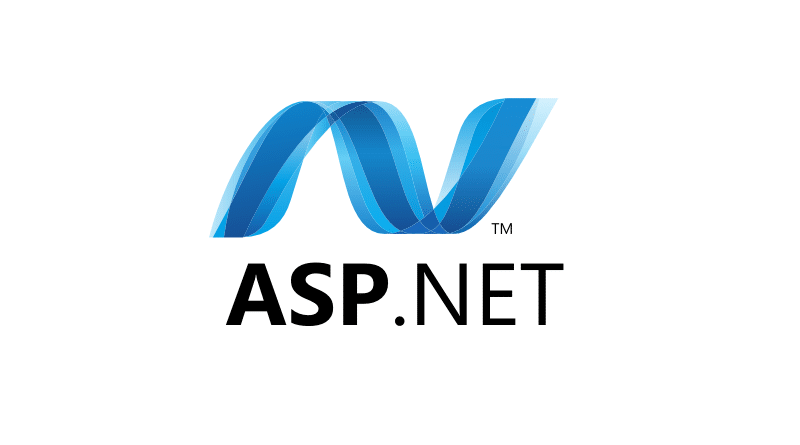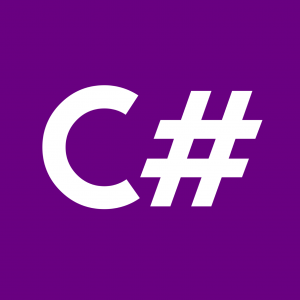Step 1: Setting Up Your Development Environment
First, ensure you have the necessary tools installed:
- Visual Studio IDE (Community, Professional, or Enterprise edition)
- .NET Core SDK
Once installed, open Visual Studio and select “Create a new project.” Choose “ASP.NET Core Web Application” from the templates.
Step 2: Creating Your ASP.NET MVC Project
- Name your project and choose a location to save it.
- Select the “ASP.NET Core Web Application” template and click “Next.”
- Choose “MVC” as the project template and ensure that “ASP.NET Core 5.0” is selected as the target framework.
- Click “Create” to generate your project.
Step 3: Understanding the MVC Pattern
ASP.NET MVC follows the Model-View-Controller pattern, which separates concerns in your application:
- Model: Represents the data and business logic of the application.
- View: Represents the UI elements presented to the user.
- Controller: Handles user input, manipulates the model, and decides which view to render.
Step 4: Exploring the Project Structure
Your newly created ASP.NET MVC project will have a predefined folder structure:
- Controllers: Contains controller classes.
- Views: Contains the UI views (Razor files).
- Models: Houses model classes.
- wwwroot: Holds static files like CSS, JavaScript, and images.
Step 5: Adding a Controller and View
- Right-click on the “Controllers” folder and select “Add” -> “Controller.”
- Choose “MVC Controller – Empty” and name it
HomeController. - Add an action method
IndextoHomeControllerthat returns a view.
public class HomeController : Controller
{
public IActionResult Index()
{
return View();
}
}- Right-click on the “Views” folder and create a new folder named “Home.”
- Inside the “Home” folder, add a new Razor View named
Index.cshtml. - Add HTML content to the
Index.cshtmlfile to create your home page.
<!DOCTYPE html>
<html>
<head>
<title>Welcome to My First ASP.NET MVC App!</title>
</head>
<body>
<h1>Hello, ASP.NET MVC!</h1>
<p>Welcome to your first ASP.NET MVC application.</p>
</body>
</html>Step 6: Configuring Routing
ASP.NET MVC uses routing to map URLs to controller actions. By default, the Startup.cs file configures routing for you.
Ensure that the following code exists in the Configure method of Startup.cs:
app.UseEndpoints(endpoints =>
{
endpoints.MapControllerRoute(
name: "default",
pattern: "{controller=Home}/{action=Index}/{id?}");
});Step 7: Running Your Application
Press Ctrl + F5 or click the “Start” button in Visual Studio to build and run your ASP.NET MVC application.
Navigate to http://localhost:port/ in your web browser to see your application in action.
Congratulations! You’ve successfully created your first ASP.NET MVC application.
This tutorial covered the basics of setting up an ASP.NET MVC project, understanding the MVC pattern, creating controllers and views, configuring routing, and running your application. Explore further to enhance your skills in ASP.NET MVC development.