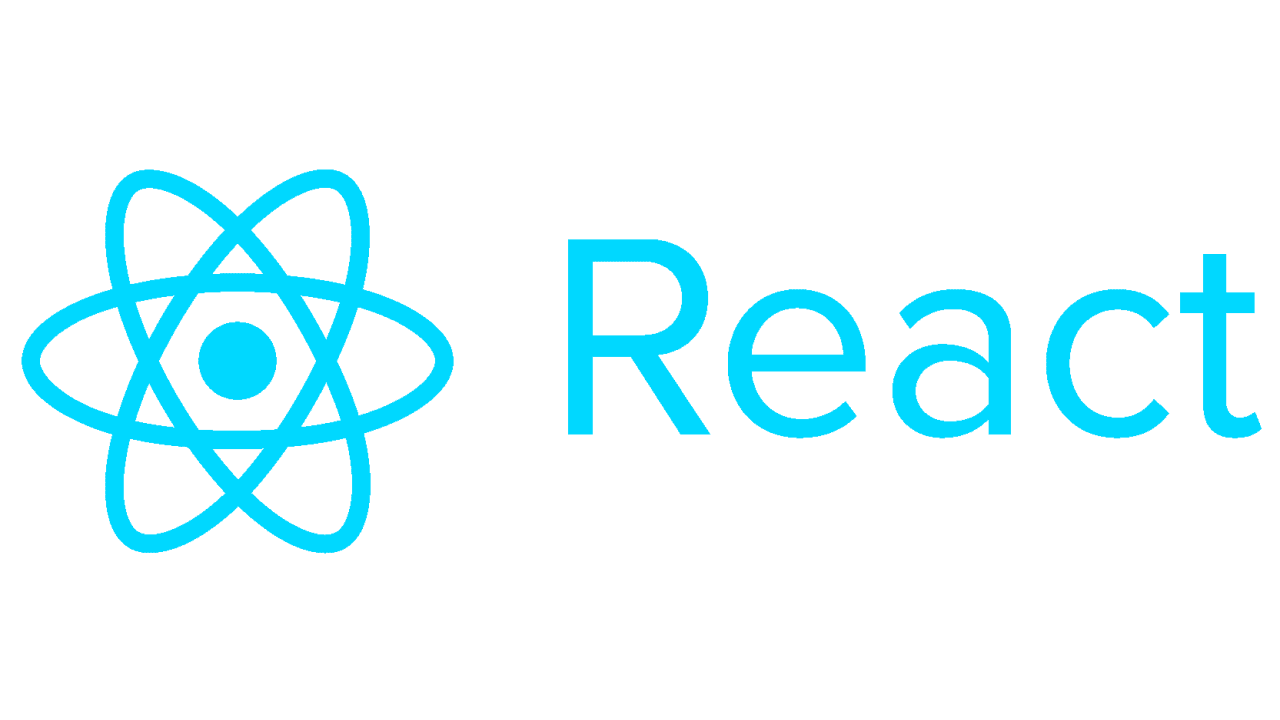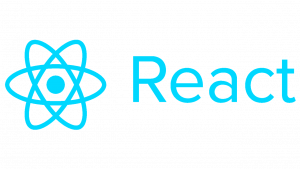Introduction to React Map
React Map is a powerful library that enables you to integrate interactive maps into your React applications. Whether you’re building a location-based service, a travel app, or a data visualization tool, React Map provides you with the tools to create dynamic and engaging maps.
In this tutorial, we’ll guide you through the process of setting up and using React Map in your projects. We’ll cover everything from installation to advanced features, with plenty of code examples along the way.
Prerequisites
Before we get started, make sure you have the following installed:
- Node.js and npm/yarn
- Basic knowledge of React
Installation
To begin, create a new React project or navigate to your existing project directory. Then, install React Map using npm or yarn:
npm install react-map-glor
yarn add react-map-glGetting Started
Now that React Map is installed, let’s start by creating a basic map component. Create a new file named Map.js in your components directory and add the following code:
// Map.js
import React from 'react';
import ReactMapGL from 'react-map-gl';
const Map = () => {
const [viewport, setViewport] = React.useState({
latitude: 37.7577,
longitude: -122.4376,
zoom: 8,
});
return (
<ReactMapGL
{...viewport}
width="100%"
height="100%"
mapStyle="mapbox://styles/mapbox/streets-v11"
onViewportChange={setViewport}
mapboxApiAccessToken={process.env.REACT_APP_MAPBOX_ACCESS_TOKEN}
/>
);
};
export default Map;In this component, we’re using the ReactMapGL component from react-map-gl to render a basic map. We’re also utilizing React’s useState hook to manage the viewport state.
Configuring Map Tokens
To display maps, you’ll need an access token from a map provider. We’ll use Mapbox in this tutorial. Sign up for a Mapbox account and create an access token. Then, create a .env file in your project root and add your access token:
REACT_APP_MAPBOX_ACCESS_TOKEN=your_access_token_hereIntegrating the Map Component
Now, let’s integrate the Map component into your App component:
// App.js
import React from 'react';
import Map from './components/Map';
const App = () => {
return (
<div className="App">
<Map />
</div>
);
};
export default App;Running the Application
Finally, start your React development server:
npm startor
yarn startYou should now see a basic map rendered in your browser!
Conclusion
Congratulations! You’ve successfully integrated React Map into your React application. This is just the beginning – React Map offers a wide range of features for customizing and enhancing your maps. Experiment with markers, layers, and interactions to create powerful mapping experiences in your projects.