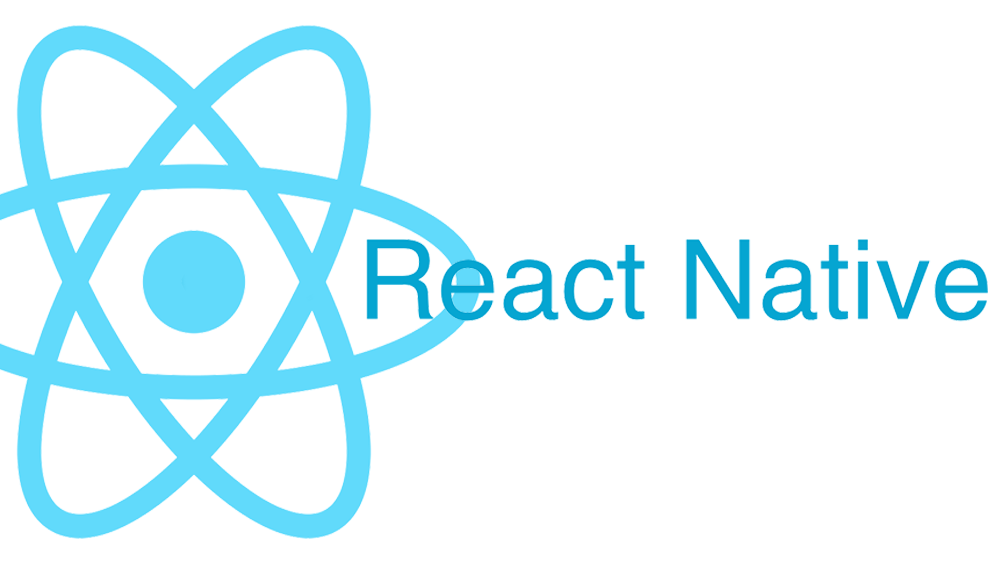React Native is a popular framework for building mobile applications using JavaScript and React. It allows developers to build native mobile apps for iOS and Android platforms using a single codebase. In this tutorial, we’ll cover the basics of React Native and guide you through creating a simple React Native app.
Prerequisites
- Node.js installed on your machine
- npm (Node Package Manager) or yarn installed
- Expo CLI (optional but recommended for quick setup)
Step 1: Installing Expo CLI (Optional)
Expo is a set of tools and services for building, deploying, and quickly iterating on native iOS and Android apps. It provides a simplified development workflow and access to various APIs.
1.1 Install Expo CLI
Install Expo CLI globally on your machine:
npm install -g expo-cliStep 2: Creating a New React Native Project
2.1 Using Expo CLI
Create a new React Native project with Expo:
expo init MyFirstApp
cd MyFirstApp2.2 Using React Native CLI (Alternative)
If you prefer using the React Native CLI:
npx react-native init MyFirstApp
cd MyFirstAppStep 3: Running the App
3.1 Using Expo CLI
If you used Expo CLI to create the project:
expo startThis command will start the development server and open a new tab in your browser with the Expo DevTools.
3.2 Using React Native CLI
If you used the React Native CLI:
- For iOS:
npx react-native run-ios- For Android:
npx react-native run-androidMake sure you have an Android emulator running or a physical device connected with USB debugging enabled.
Step 4: Understanding the Project Structure
When you create a new React Native project, you’ll find a basic project structure similar to this:
MyFirstApp/
├── android/ // Android native code
├── ios/ // iOS native code
├── node_modules/ // Project dependencies
├── src/ // Source code
│ ├── components/ // React components
│ ├── screens/ // App screens
│ ├── App.js // Main component
│ └── index.js // Entry point
├── .gitignore // Git ignore file
├── package.json // Project metadata and dependencies
├── README.md // Project documentation
└── ... // Other configuration filesandroid/andios/: These directories contain the native code for Android and iOS platforms respectively. You usually won’t need to modify these files directly.src/: This is where most of your React Native code will live.App.js: The main component of your app, which is the entry point.index.js: The file that registers the main component and starts the app.
Step 5: Modifying the App
Let’s make a simple modification to the default app.
5.1 Open App.js
Open the App.js file in your code editor.
5.2 Modify the Component
Replace the contents of App.js with the following code:
import React from 'react';
import { View, Text, StyleSheet } from 'react-native';
export default function App() {
return (
<View style={styles.container}>
<Text style={styles.text}>Hello, React Native!</Text>
</View>
);
}
const styles = StyleSheet.create({
container: {
flex: 1,
justifyContent: 'center',
alignItems: 'center',
backgroundColor: '#fff',
},
text: {
fontSize: 20,
fontWeight: 'bold',
color: 'blue',
},
});5.3 Save and View Changes
Save the file, and if you’re using Expo CLI, the changes will automatically reflect in your app running in the browser or device emulator.
Step 6: Explore Further
6.1 Adding More Components
Explore adding more components, such as buttons, images, and lists to your app. React Native provides a rich set of components that you can use.
6.2 Styling
Experiment with styling your components using the StyleSheet API, similar to CSS.
6.3 Navigation
Learn about navigation libraries like React Navigation to create multi-screen apps.
6.4 API Integration
Explore integrating with APIs for fetching data and updating your app dynamically.
Conclusion
React Native offers a powerful way to build cross-platform mobile applications with JavaScript and React. This tutorial provides a starting point for your React Native journey. As you progress, dive deeper into React Native’s documentation and community resources to build more complex and feature-rich mobile apps.
React Native Documentation