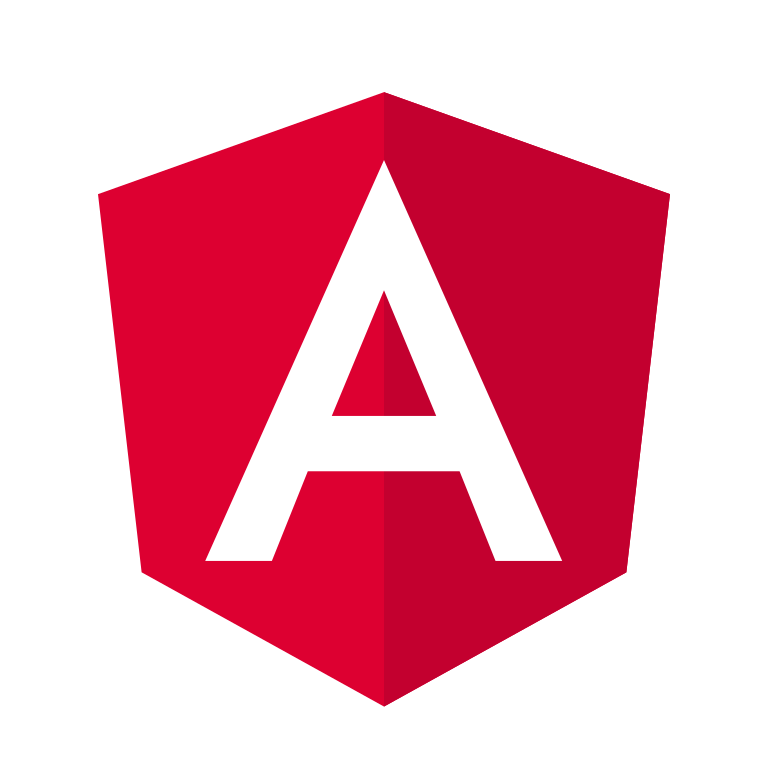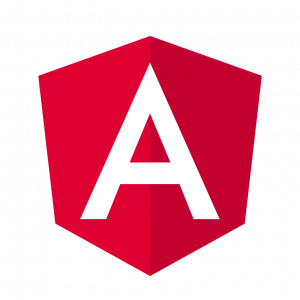Angular CLI (Command Line Interface) is a powerful tool for initializing, developing, scaffolding, and maintaining Angular applications. In this comprehensive tutorial, we’ll cover everything you need to know to get started with Angular CLI. We’ll walk through installation, project creation, generating components, services, routing, building, and deploying an Angular application.
Table of Contents
- Installing Angular CLI
- Creating a New Angular Project
- Understanding Project Structure
- Generating Components and Services
- Adding Routing to the Application
- Building the Application
- Deploying the Application
- Conclusion
1. Installing Angular CLI
Before you can start using Angular CLI, you need to have Node.js and npm (Node Package Manager) installed on your machine. To install Angular CLI globally, open your terminal and run:
npm install -g @angular/cliThis command installs Angular CLI globally, allowing you to access it from any directory.
2. Creating a New Angular Project
Once Angular CLI is installed, you can create a new Angular project with a simple command:
ng new my-angular-appThis command will create a new Angular project named my-angular-app in a directory of the same name. It will prompt you to choose additional features like routing and CSS preprocessor. For this tutorial, we’ll keep the defaults.
Navigate into your new project directory:
cd my-angular-app3. Understanding Project Structure
When you create a new Angular project using Angular CLI, it generates a basic project structure for you. Here’s a brief overview:
src/: Contains the source code for your Angular application.app/: Contains the components, services, and other modules.assets/: Contains static files like images, fonts, etc.environments/: Contains environment-specific configurations.angular.json: Angular CLI configuration file.package.json: Contains project dependencies and scripts.tsconfig.json: TypeScript configuration file.
4. Generating Components and Services
Angular CLI provides commands to generate components, services, modules, and more. Let’s generate a new component and service:
Generating a Component
ng generate component hello-worldThis command creates a new component named HelloWorldComponent in the app directory. It also updates the necessary module file (app.module.ts) to include the new component.
Generating a Service
ng generate service dataThis command creates a new service named DataService in the app directory.
5. Adding Routing to the Application
Angular applications often use routing for navigating between different views. Let’s add routing to our application:
Generate Routing Module
ng generate module app-routing --flat --module=appThis command generates a new module named AppRoutingModule and adds it to the app module (app.module.ts). The --flat flag tells Angular CLI not to create a new folder, and --module=app specifies the module to import the routing module into.
Define Routes
Edit src/app/app-routing.module.ts to define your routes:
// src/app/app-routing.module.ts
import { NgModule } from '@angular/core';
import { Routes, RouterModule } from '@angular/router';
import { HelloWorldComponent } from './hello-world/hello-world.component';
const routes: Routes = [
{ path: '', component: HelloWorldComponent },
// Add more routes here if needed
];
@NgModule({
imports: [RouterModule.forRoot(routes)],
exports: [RouterModule]
})
export class AppRoutingModule { }Update App Module
Make sure to import and include AppRoutingModule in src/app/app.module.ts:
// src/app/app.module.ts
import { BrowserModule } from '@angular/platform-browser';
import { NgModule } from '@angular/core';
import { AppRoutingModule } from './app-routing.module';
import { AppComponent } from './app.component';
import { HelloWorldComponent } from './hello-world/hello-world.component';
@NgModule({
declarations: [
AppComponent,
HelloWorldComponent
],
imports: [
BrowserModule,
AppRoutingModule // Add this line
],
providers: [],
bootstrap: [AppComponent]
})
export class AppModule { }6. Building the Application
To build your Angular application, run the following command:
ng buildThis will compile your application into the dist/ directory. You can also specify a production build with the --prod flag:
ng build --prod7. Deploying the Application
To deploy your application to a hosting server, you can use the contents of the dist/ directory. For example, if you’re using GitHub Pages:
- Build your application for production:
ng build --prod- Deploy to GitHub Pages:
ngh --dir=dist/my-angular-appThis assumes you have angular-cli-ghpages installed (npm install -g angular-cli-ghpages). Adjust the paths and commands as needed for your hosting platform.
8. Conclusion
Congratulations! You’ve completed a comprehensive Angular CLI tutorial. You learned how to install Angular CLI, create a new Angular project, generate components and services, add routing to your application, build the application, and deploy it to a hosting server.
Angular CLI is a powerful tool that streamlines the development
process for Angular applications. As you continue to work with Angular, explore additional features and commands provided by Angular CLI to further enhance your development workflow.