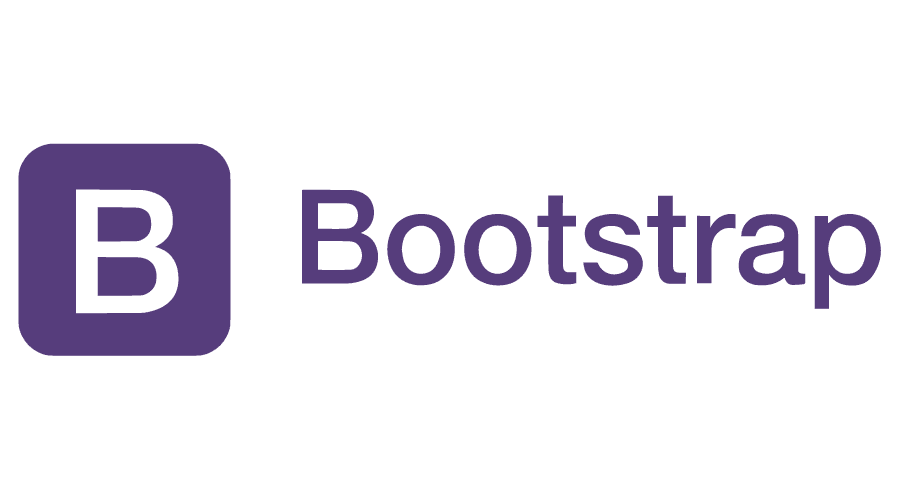Welcome to our guide on getting started with Bootstrap! Bootstrap is an open-source front-end framework renowned for its versatility in crafting responsive websites and web applications. By the end of this tutorial, you’ll grasp the fundamental principles of Bootstrap and gain the expertise to wield its capabilities adeptly.
Bootstrap stands as a cornerstone in modern web development, offering a rich repository of CSS and JavaScript components tailored for crafting sleek and responsive user interfaces. Throughout this tutorial, we’ll embark on a journey through the essentials of Bootstrap, empowering you to construct professional-grade web pages effortlessly.
Let’s embark on this exciting journey as we unravel the intricacies of Bootstrap and pave the way for your proficiency in leveraging its tools effectively.
Prerequisites
- Basic understanding of HTML and CSS
- Text editor (such as VS Code, Sublime Text, or Atom)
Step 1: Include Bootstrap in Your Project
1.1 Using CDN (Content Delivery Network)
You can include Bootstrap in your HTML file by adding the following lines in the <head> section:
<!-- Latest compiled and minified CSS -->
<link rel="stylesheet" href="https://stackpath.bootstrapcdn.com/bootstrap/5.3.0/css/bootstrap.min.css">
<!-- Optional Bootstrap Icons (for Bootstrap 5 and above) -->
<link rel="stylesheet" href="https://cdn.jsdelivr.net/npm/bootstrap-icons/font/bootstrap-icons.css">1.2 Local Installation
If you prefer to have Bootstrap files locally in your project, you can download them from the Bootstrap website. Then include them in your HTML file:
<!-- Locally downloaded Bootstrap CSS file -->
<link rel="stylesheet" href="path/to/bootstrap.min.css">
<!-- Locally downloaded Bootstrap Icons file (for Bootstrap 5 and above) -->
<link rel="stylesheet" href="path/to/bootstrap-icons.css">Step 2: Creating a Simple Web Page with Bootstrap
Let’s create a basic web page using Bootstrap components.
2.1 HTML Structure
Create an index.html file and add the following code:
<!DOCTYPE html>
<html lang="en">
<head>
<meta charset="UTF-8">
<meta name="viewport" content="width=device-width, initial-scale=1.0">
<title>Bootstrap Example</title>
<!-- Bootstrap CSS -->
<link rel="stylesheet" href="https://stackpath.bootstrapcdn.com/bootstrap/5.3.0/css/bootstrap.min.css">
</head>
<body>
<div class="container">
<h1>Hello, Bootstrap!</h1>
<p>This is a simple example of using Bootstrap.</p>
<button class="btn btn-primary">Click Me</button>
</div>
<!-- Bootstrap JS (Optional) -->
<script src="https://stackpath.bootstrapcdn.com/bootstrap/5.3.0/js/bootstrap.bundle.min.js"></script>
</body>
</html>2.2 Explanation
- We’ve included the Bootstrap CSS file from the CDN in the
<head>section. - Inside the
<body>, we’ve used a Bootstrap container (<div class="container">) for content alignment. - Added a heading (
<h1>) and a paragraph (<p>) with some text. - Created a Bootstrap button (
<button class="btn btn-primary">) styled with the primary color.
2.3 Run Your Web Page
Open index.html in a browser to see the Bootstrap-styled web page. You should see a heading, paragraph, and a button styled with Bootstrap.
Step 3: Exploring Bootstrap Components
Bootstrap provides a wide range of components for building responsive and attractive web interfaces. Here are a few examples:
3.1 Navbar
Add a Bootstrap navbar to your page:
<nav class="navbar navbar-expand-lg navbar-dark bg-dark">
<div class="container">
<a class="navbar-brand" href="#">My Website</a>
<button class="navbar-toggler" type="button" data-bs-toggle="collapse" data-bs-target="#navbarNav" aria-controls="navbarNav" aria-expanded="false" aria-label="Toggle navigation">
<span class="navbar-toggler-icon"></span>
</button>
<div class="collapse navbar-collapse" id="navbarNav">
<ul class="navbar-nav ms-auto">
<li class="nav-item">
<a class="nav-link active" aria-current="page" href="#">Home</a>
</li>
<li class="nav-item">
<a class="nav-link" href="#">About</a>
</li>
<li class="nav-item">
<a class="nav-link" href="#">Services</a>
</li>
<li class="nav-item">
<a class="nav-link" href="#">Contact</a>
</li>
</ul>
</div>
</div>
</nav>3.2 Cards
Create Bootstrap cards for displaying content:
<div class="container mt-4">
<div class="row row-cols-1 row-cols-md-3 g-4">
<div class="col">
<div class="card">
<img src="https://via.placeholder.com/300" class="card-img-top" alt="...">
<div class="card-body">
<h5 class="card-title">Card Title</h5>
<p class="card-text">Some quick example text to build on the card title and make up the bulk of the card's content.</p>
<a href="#" class="btn btn-primary">Go somewhere</a>
</div>
</div>
</div>
<div class="col">
<div class="card">
<img src="https://via.placeholder.com/300" class="card-img-top" alt="...">
<div class="card-body">
<h5 class="card-title">Card Title</h5>
<p class="card-text">Some quick example text to build on the card title and make up the bulk of the card's content.</p>
<a href="#" class="btn btn-primary">Go somewhere</a>
</div>
</div>
</div>
<div class="col">
<div class="card">
<img src="https://via.placeholder.com/300" class="card-img-top" alt="...">
<div class="card-body">
<h5 class="card-title">Card Title</h5>
<p class="card-text">Some quick example text to build on the card title and make up the bulk of the card's content.</p>
<a href="#" class="btn btn-primary">Go somewhere</a>
</div>
</div>
</div>
</div>
</div>3.3 Forms
Use Bootstrap forms for input fields and buttons:
<div class="container mt-4">
<form>
<div class="mb-3">
<label for="exampleInputEmail1" class="form-label">Email address</label>
<input type="email" class="form-control" id="exampleInputEmail1" aria-describedby="emailHelp">
<div id="emailHelp" class="form-text">We'll never share your email with anyone else.</div>
</div>
<div class="mb-3">
<label for="exampleInputPassword1" class="form-label">Password</label>
<input type="password" class="form-control" id="exampleInputPassword1">
</div>
<div class="mb-3 form-check">
<input type="checkbox" class="form-check-input" id="exampleCheck1">
<label class="form-check-label" for="exampleCheck1">Check me out</label>
</div>
<button type="submit" class="btn btn-primary">Submit</button>
</form>
</div>Conclusion
Bootstrap is a powerful framework that simplifies the process of creating responsive and visually appealing websites. This tutorial covered the basics of including Bootstrap in your project, creating a simple web page, and using some common Bootstrap components such as navbar, cards, and forms. Experiment with these examples to explore more Bootstrap features and enhance your web development projects. For detailed documentation and more components, visit the Bootstrap Documentation.