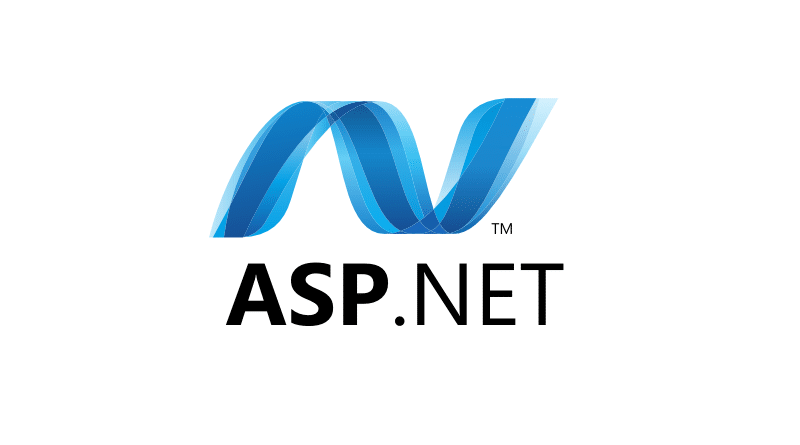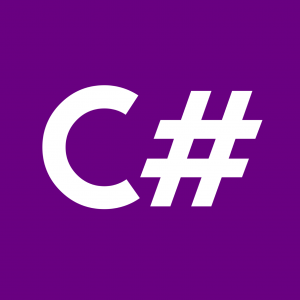Introduction to Web Forms in ASP.NET
ASP.NET provides a powerful framework for building dynamic web applications, and one of its key features is the ability to create web forms. In this tutorial, you’ll learn how to create web forms in ASP.NET step by step.
Getting Started
To get started with web forms in ASP.NET, you’ll need:
- Visual Studio: Install Visual Studio, which is a powerful IDE for developing .NET applications.
- ASP.NET Web Forms Project: Create a new ASP.NET Web Forms project in Visual Studio.
Creating a Simple Form
Let’s start by creating a simple form with some basic input fields.
<%@ Page Language="C#" AutoEventWireup="true" CodeBehind="WebForm1.aspx.cs" Inherits="WebApplication1.WebForm1" %>
<!DOCTYPE html>
<html xmlns="http://www.w3.org/1999/xhtml">
<head runat="server">
<title>Simple Form</title>
</head>
<body>
<form id="form1" runat="server">
<div>
<asp:Label ID="lblName" runat="server" Text="Name:"></asp:Label>
<asp:TextBox ID="txtName" runat="server"></asp:TextBox>
<br />
<asp:Label ID="lblEmail" runat="server" Text="Email:"></asp:Label>
<asp:TextBox ID="txtEmail" runat="server"></asp:TextBox>
<br />
<asp:Button ID="btnSubmit" runat="server" Text="Submit" OnClick="btnSubmit_Click" />
</div>
</form>
</body>
</html>Handling Form Submission
Now, let’s handle the form submission in the code-behind.
using System;
using System.Web.UI;
namespace WebApplication1
{
public partial class WebForm1 : Page
{
protected void Page_Load(object sender, EventArgs e)
{
}
protected void btnSubmit_Click(object sender, EventArgs e)
{
string name = txtName.Text;
string email = txtEmail.Text;
// Process form data, e.g., save to database
}
}
}Form Validation
Add validation to ensure that users enter valid data.
<asp:RequiredFieldValidator ID="rfvName" runat="server" ControlToValidate="txtName" ErrorMessage="Name is required." />
<asp:RegularExpressionValidator ID="revEmail" runat="server" ControlToValidate="txtEmail" ErrorMessage="Invalid email address." ValidationExpression="\w+([-+.']\w+)*@\w+([-.]\w+)*\.\w+([-.]\w+)*" />Conclusion
Congratulations! You’ve now learned how to create web forms in ASP.NET. This is just the beginning, and there’s a lot more you can do with ASP.NET web forms to build powerful and dynamic web applications. Keep exploring and experimenting with different features and functionalities!